How to change your browser’s default search engine
Google, Bing and Yahoo are among the world’s leading search engines. However, you can always use a search engine other than your browser’s default option. This way you can search for a word right from your browser’s address bar and get results from your preferred search engine. Here’s how to change your default search engine in Chrome, Safari, Firefox and Microsoft Edge.
How to change the default search engine in Chrome
To change the default search engine in Chrome, click the three-dot icon in the upper right corner. Then navigate Settings> Search Engine> Search Engine used in the address bar. Select another provider in the drop-down menu. Add an unlisted provider by going to Manage search enginesClick Add, and then Create default Under More actions Button.
- Open Chrome and click on the three-dot icon. You will see this in the upper right corner of the browser window.
- And then click Settings. You can see this at the bottom of the pop-up menu that appears.

- Then scroll down Search engine. You can click Search engine In the left sidebar to go down to settings.
- Then click on the drop-down menu Search engine used in the address bar.
- Finally, select which search engine to use by default.
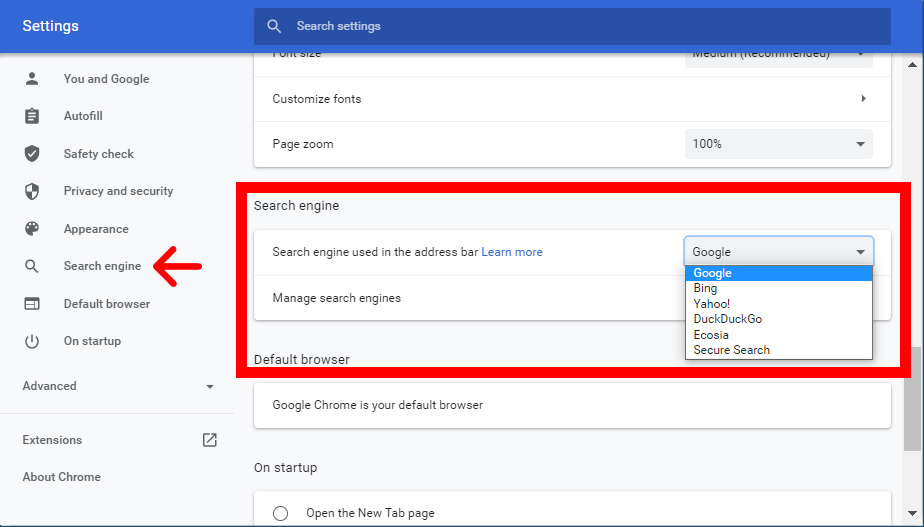
If you do not find the search engine you want in the drop-down menu, select it Manage search engines Click and select the three dots next to your preferred search engine Create default.
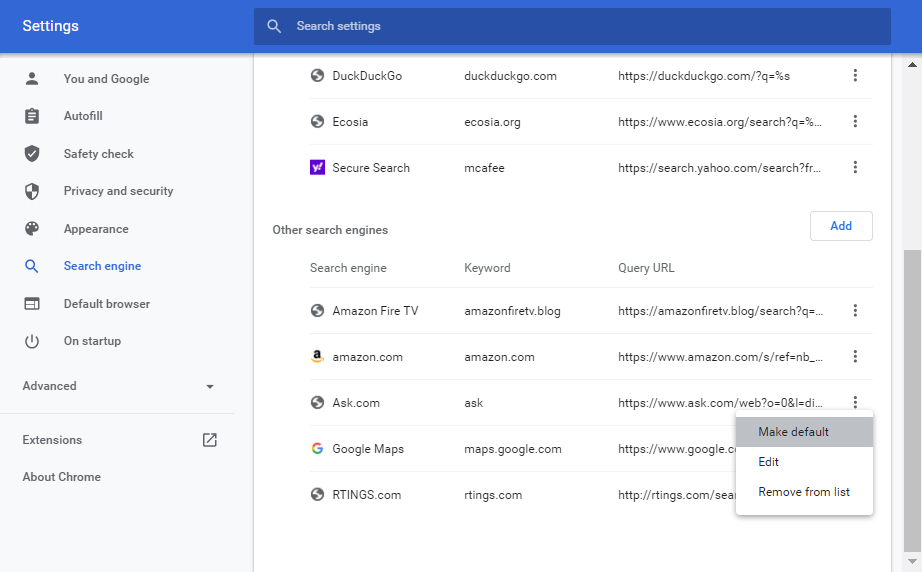
You can also add a new search engine by clicking Collaboration Button. You must enter the name, keyword and URL of the search engine you want. To add a URL, do a search with that search engine and copy the URL. Change the search term you used % s.
For example, you need to log in http://www.google.com/search?q=%s Add Google. Once you have entered a new search engine, click on the three dots next to it and select Create default.
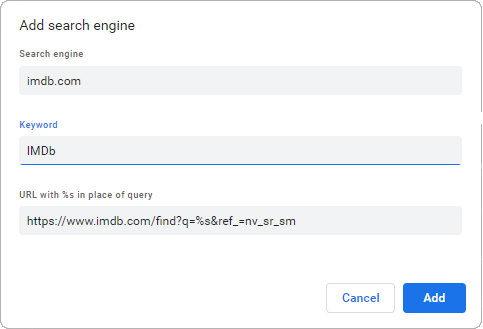
How to change the default search engine in Safari
To change the default search engine in Safari, open the browser and click Safari Apple menu bar. Then select Options, Click Search tab, and select the default search engine from the next drop-down menu Search engine.
- Open Safari. You can find this in your Applications folder.
- And then click Safari In the upper left corner of your screen.
- Next, select Options.

- Then select the Search tab. You will see this at the top of the pop-up window.

- Next, click the drop-down menu Search engine. You can only choose between Google, Yahoo, Bing and DuckDuckGo.
- Finally, select which search engine to use by default.

You can change the default search engine in Safari at any time by clicking on the magnifying glass icon on the left side of the address bar. Once the default search engine is selected, a check mark appears next to its name.
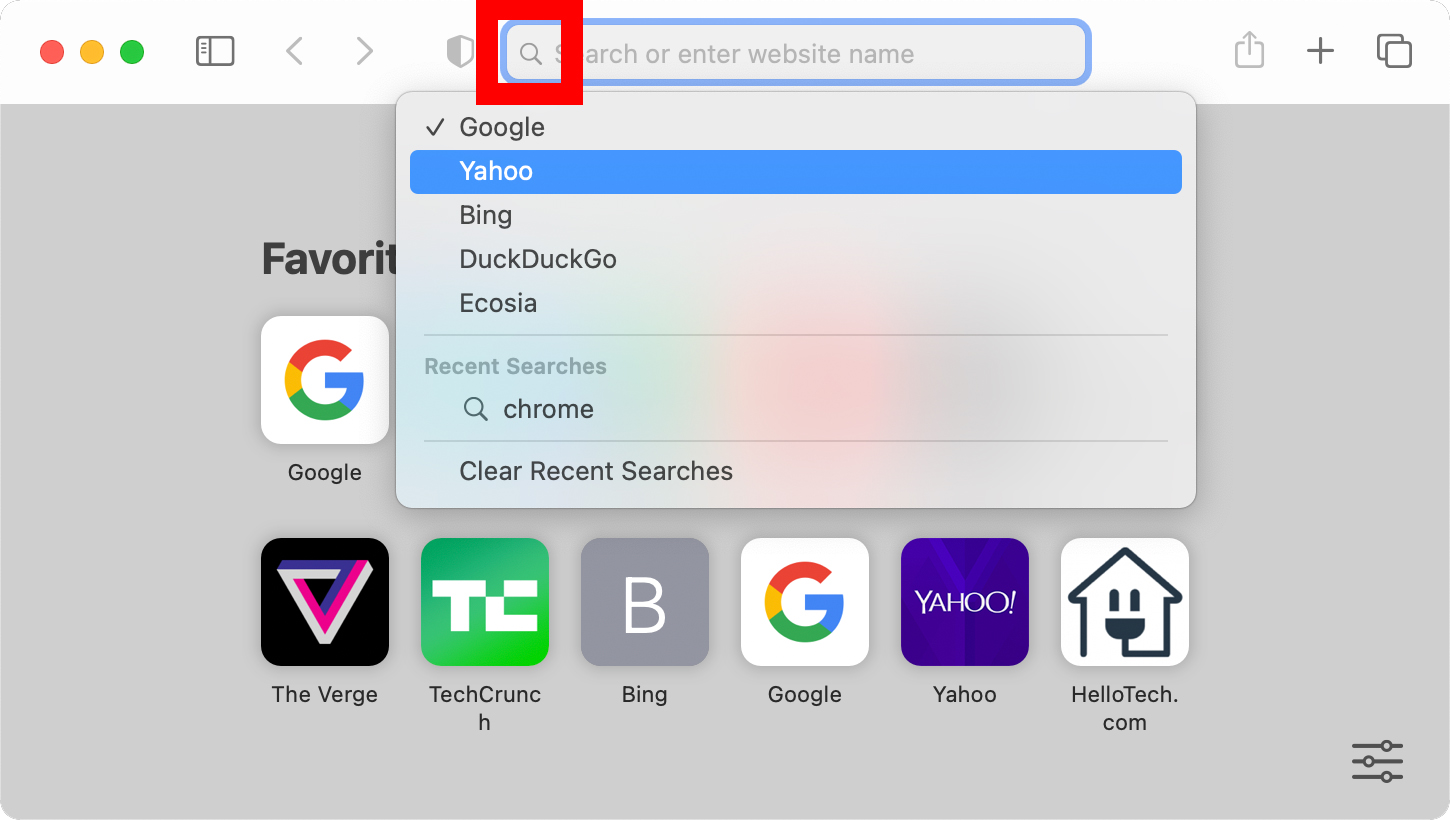
How to change the default search engine in Firefox
To change the default search engine in Firefox, click the three-line icon in the upper right corner. Then navigate Options> Search And select a search engine Default search engine Put down. If your preferred provider is not listed, scroll down Find more search engines.
- Open Firefox.
- Then click on the three line icon. You will see this in the upper right corner of the window.
- Next, select Options.

- Click Search In the left sidebar. If you do not see this, expand your browser window.

- Then scroll down and click on the drop-down menu Default search engine.
- Finally, select which search engine to use by default.
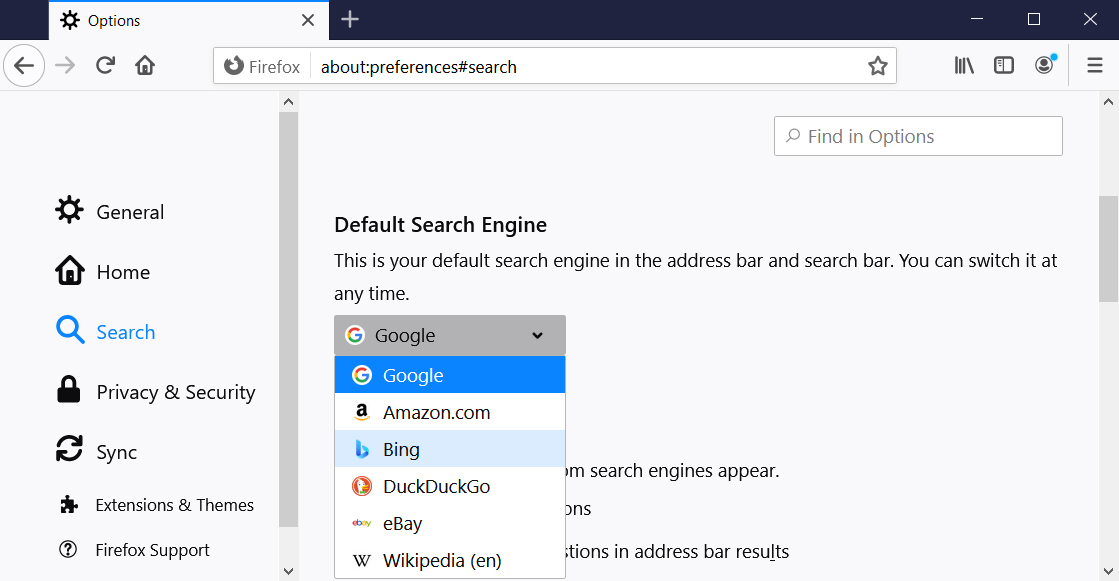
If you do not find your preferred search engine in the drop-down list, click here Find more search engines At the very bottom of the page. Then enter the name of your preferred search engine in the search bar in the upper right corner.
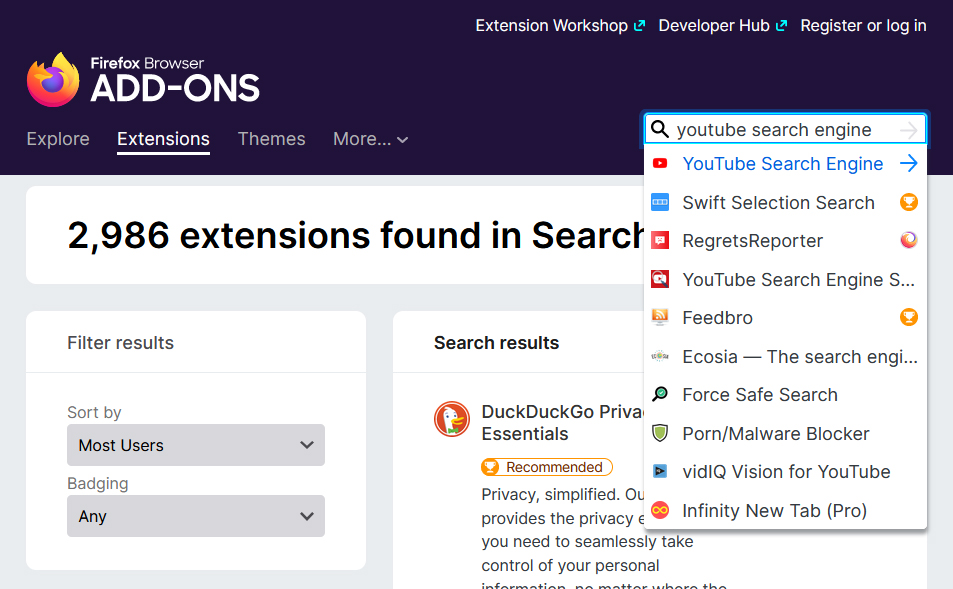
And then click Add to Firefox Button and select Collaboration In the pop-up box that appears. Finally, go to Firefox Options Select Search Engine from the Page and drop-down menu Default search engine.
How to change the default search engine in Edge
To change the Edge default search engine, click the three-dot icon in the upper right corner. Then navigate Settings > Privacy, search and services. Click the arrow in the address bar and select the provider from the drop-down list. You can add more providers below Manage search engines.
- Open the Edge browser and click on the three-point icon. You can see this in the upper right corner of your browser window.
- Then select Settings.

- Next, click Privacy and services In the left sidebar. If you do not see this, expand your browser window. Alternatively, you can type Margin :: Settings / Privacy Press Enter in the address bar at the top of your browser window.

- Next, scroll down and select Address bar and search. It will be at the bottom of the page.

- Finally, select your preferred search engine from the drop-down menu Search engine in the address bar.
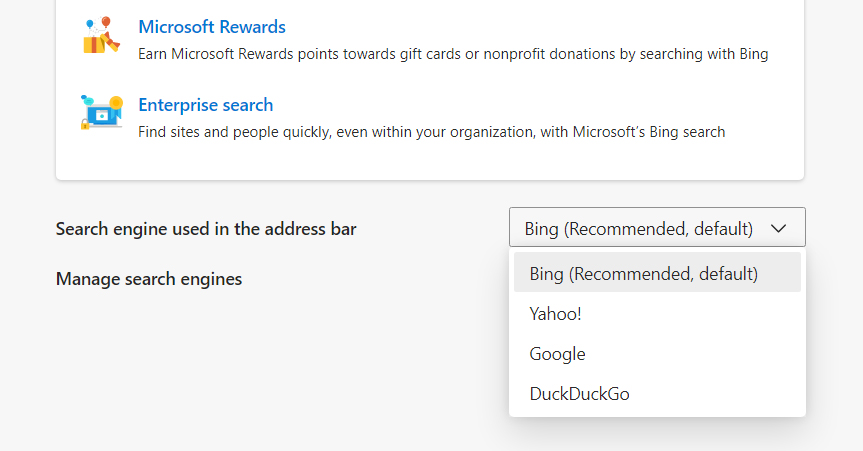
If you do not find the search engine you want in the drop-down menu, click on it Manage search engines Then select Collaboration. Next, enter the name, keyword and URL of the search engine you want. To add a URL, search for something with that search engine. Then copy the URL and change the search term % s.
For example, you need to log in http://www.google.com/search?q=%s Add Google. Once you have entered a new search engine, click on the three dots next to it and select Create default.
Now that you know how to change your search engine in Chrome, Safari, Firefox and Edge, check out our guide How to change your default browser on Windows 10 or Mac.
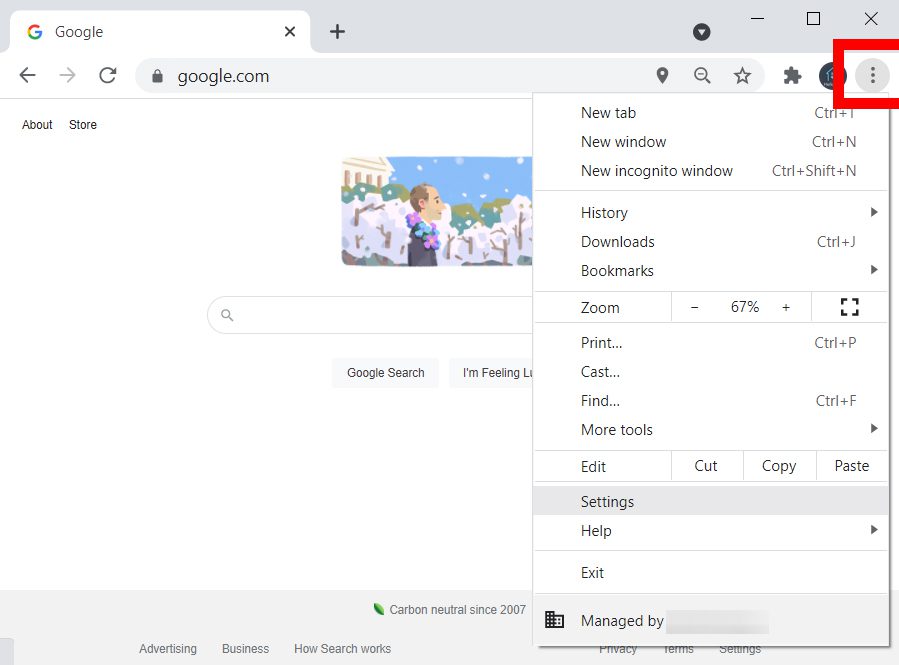
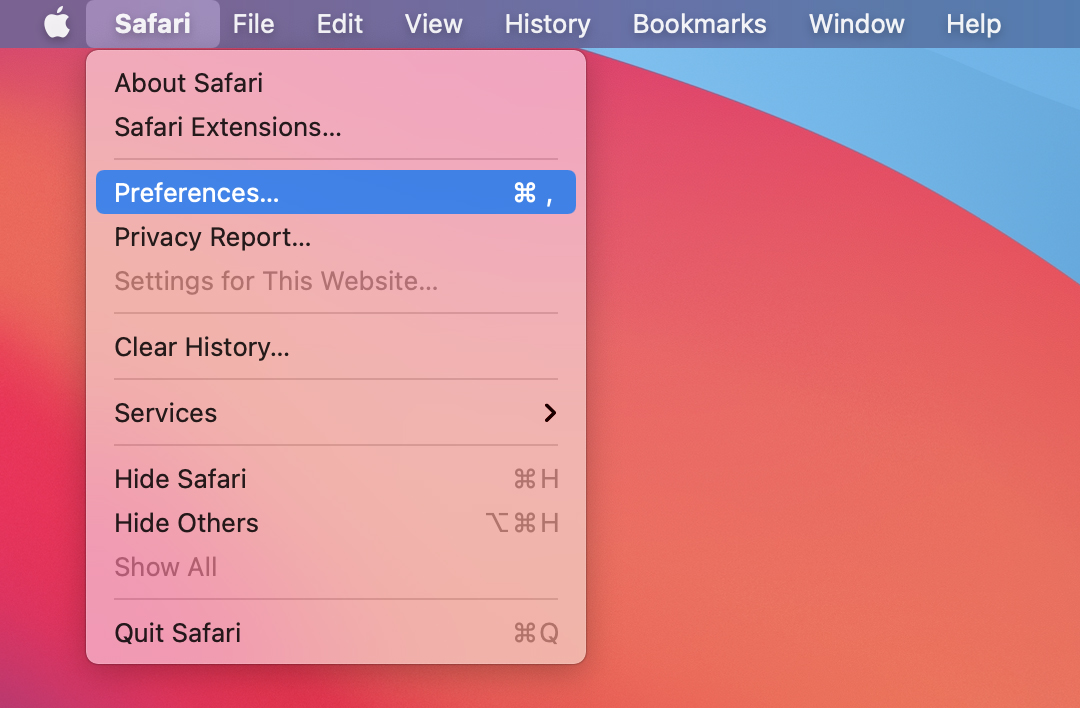
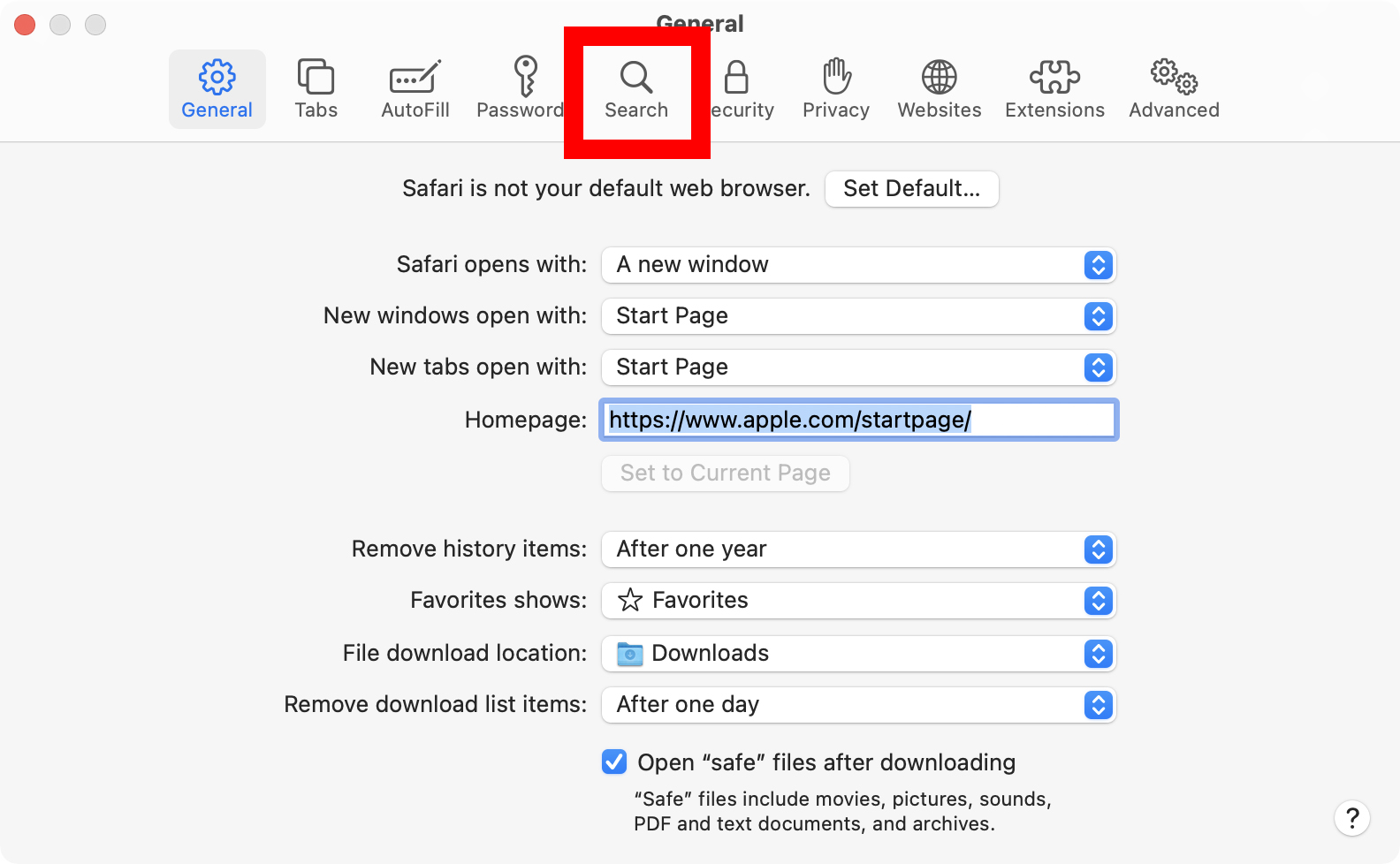
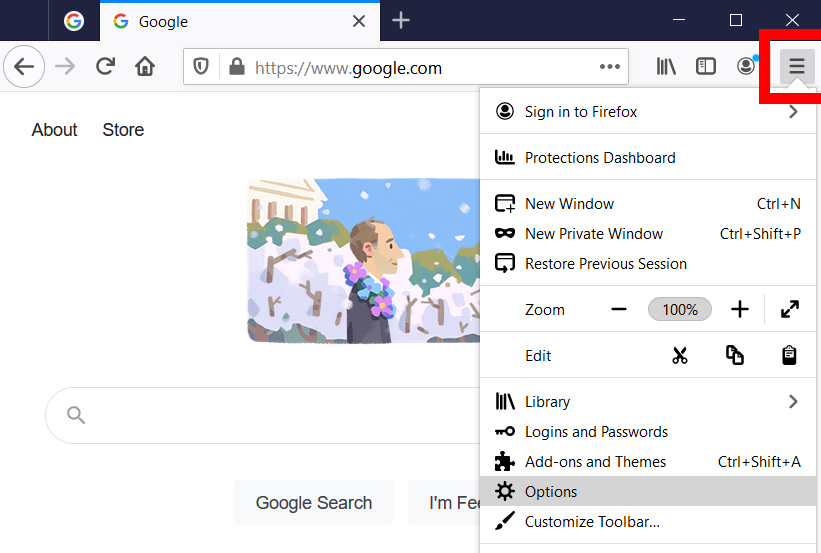
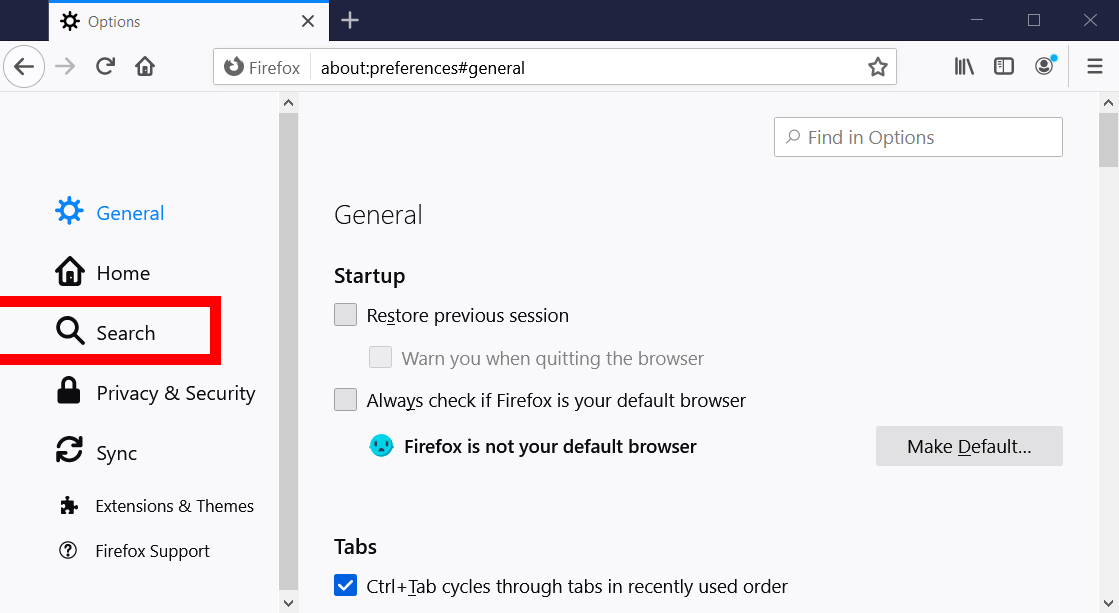
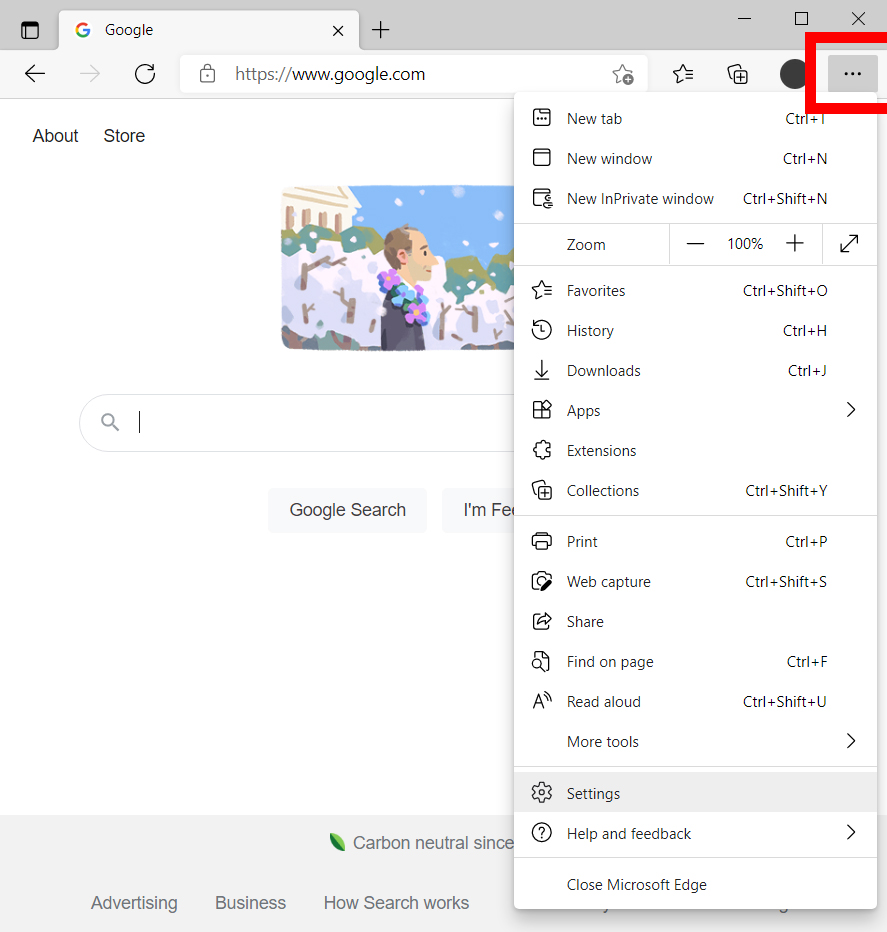
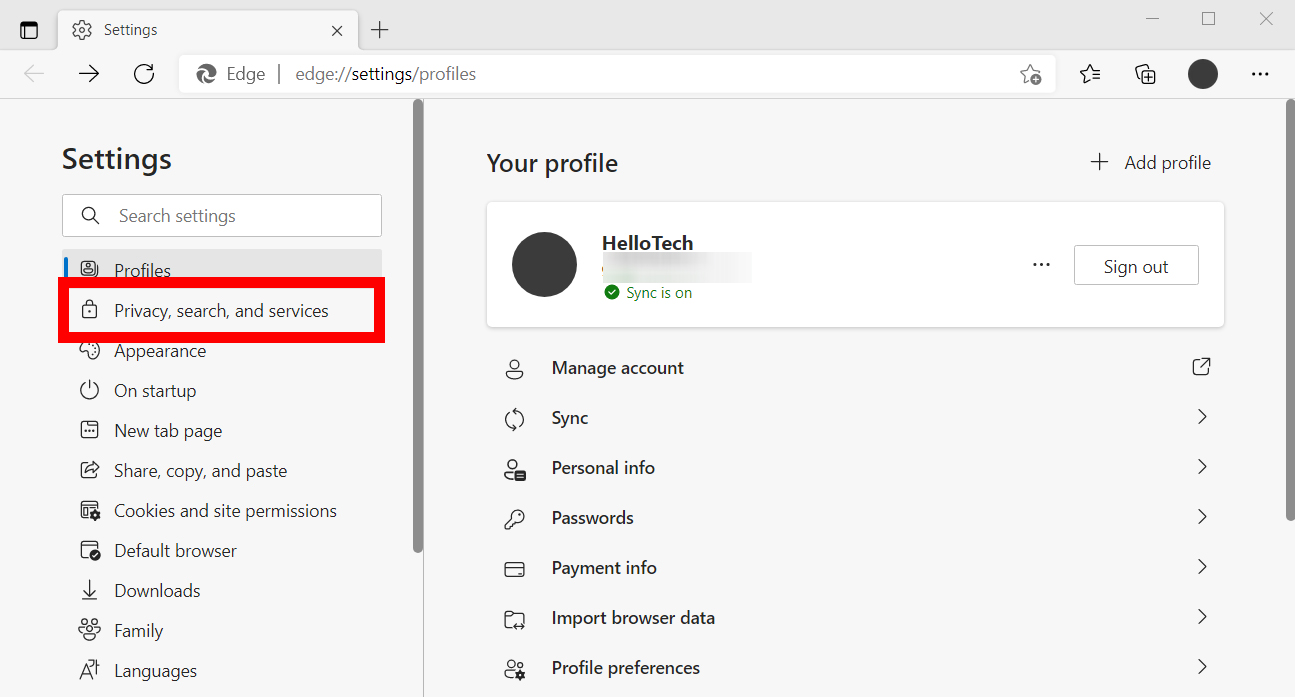
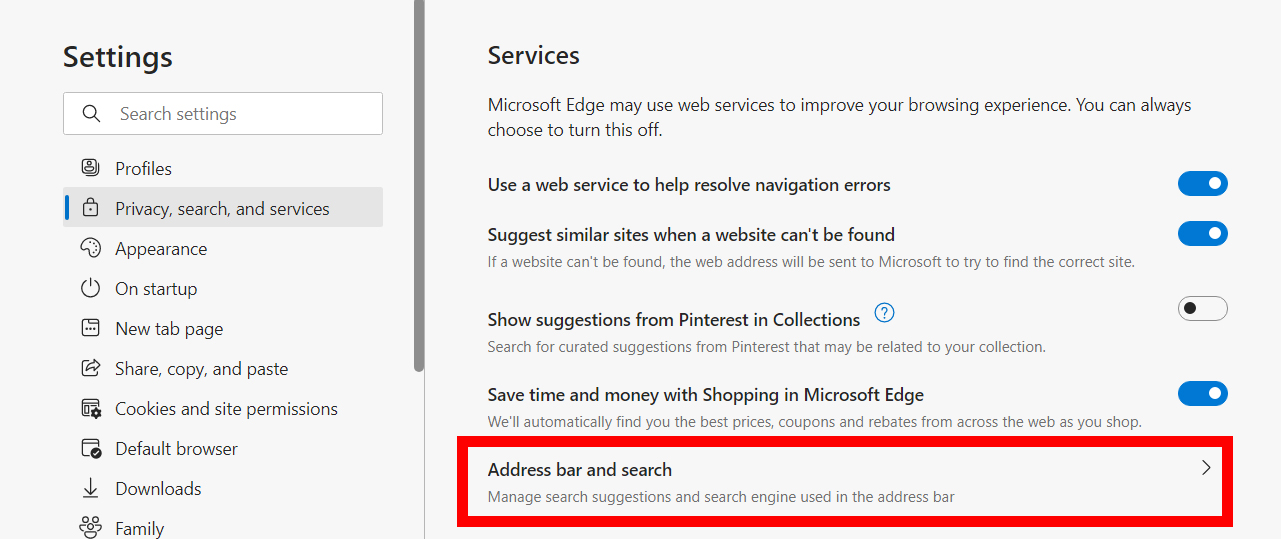
Comments