Best VPN for Kodi (How to Install & Use)
Kodi is one of the most popular media streaming platforms globally, loved for its open-source nature and customizable interface. Whether you’re streaming movies, TV shows, music, or sports, Kodi offers limitless possibilities with its rich library of add-ons. However, while Kodi itself is legal, some third-party add-ons can put you at risk. That’s where a VPN comes in.
Why Do You Need a VPN for Kodi?
Using a Virtual Private Network (VPN) with Kodi isn’t just a smart idea—it’s essential. A VPN encrypts your internet traffic and hides your IP address, ensuring your online activities stay private. Whether you’re trying to access geo-restricted content or want to shield yourself from ISP throttling, a VPN allows you to enjoy Kodi without the risks.
Benefits of Using a VPN with Kodi
Bypassing Geo-Restrictions
Many streaming services on Kodi are locked by geographical locations. If you’re in the U.S., you may not access content available in the UK or vice versa. A VPN allows you to connect to servers around the world, bypassing these restrictions.
Enhanced Privacy and Security
Kodi’s third-party add-ons sometimes pull content from unverified sources. A VPN masks your identity and encrypts your connection, ensuring that your online activity is safe from prying eyes.
Avoiding ISP Throttling
Some ISPs deliberately slow down your internet speed when they detect high data usage like streaming. A VPN hides your traffic, preventing your ISP from throttling your speeds when using Kodi.
Accessing Add-ons Safely
Since Kodi’s flexibility allows you to use third-party add-ons, it’s easy to stumble upon unsafe or malicious ones. A VPN adds an extra layer of security, protecting you from any vulnerabilities these add-ons might expose.
Top Features to Look for in a VPN for Kodi
Choosing the right VPN for Kodi can be overwhelming given the options. Here are some essential features to focus on:
Fast Speeds
Streaming high-quality content on Kodi requires fast and consistent speeds. The VPN should offer minimal buffering and avoid speed drops.
Strong Encryption
AES-256 encryption ensures that your data is securely encrypted and away from any potential threats.
No-Logs Policy
A no-logs policy ensures that the VPN provider doesn’t track or store any of your browsing activity.
Global Server Coverage
To bypass geo-blocks, a VPN with servers in numerous countries offers more options for accessing global content.
Device Compatibility
Kodi can be installed on a variety of devices, so your VPN should support major platforms like Windows, macOS, Android, and routers.
Top 5 Best VPNs for Kodi in 2025
To help you make an informed decision, here are the top 5 VPNs for Kodi:
- NordVPN
- ExpressVPN
- CyberGhost
- Surfshark
- Private Internet Access (PIA)
NordVPN for Kodi
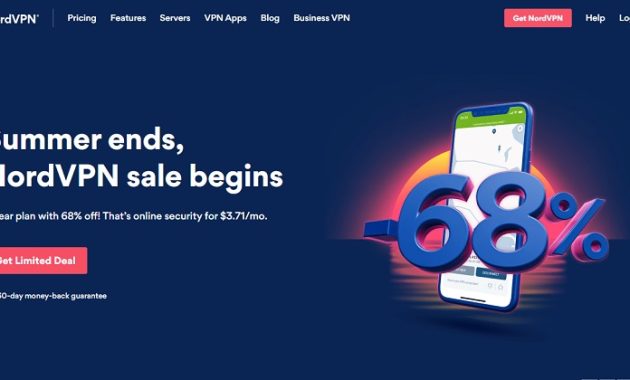
Key Features
- AES-256 encryption
- No-logs policy
- 5,500+ servers in 60 countries
- Fast speeds
Pros and Cons
- Pros: Excellent speed, privacy-focused features, and smart DNS.
- Cons: Slightly higher price compared to competitors.
How to Install NordVPN on Kodi
- Download the NordVPN app on your device.
- Sign in and connect to a server.
- Launch Kodi and enjoy uninterrupted streaming.
ExpressVPN for Kodi
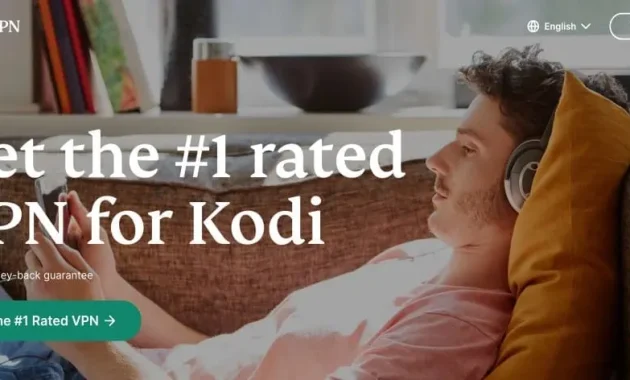
Key Features
- Strong encryption
- 3,000+ servers in 94 countries
- TrustedServer technology
- Zero-logs policy
Pros and Cons
- Pros: Exceptional speeds, simple user interface, and top-tier security.
- Cons: Limited device connections (5 per account).
How to Install ExpressVPN on Kodi
- Install ExpressVPN on your device.
- Open the app, choose a server.
- Run Kodi while connected to the VPN.
CyberGhost for Kodi
Key Features
- 7,000+ servers in 90 countries
- Dedicated streaming profiles
- NoSpy servers
Pros and Cons
- Pros: Excellent for streaming, easy to use, budget-friendly.
- Cons: Slower speeds on some servers.
How to Install CyberGhost on Kodi
- Install the CyberGhost app.
- Log in and connect to a server.
- Launch Kodi and start streaming.
Surfshark for Kodi
Key Features
- Unlimited device connections
- 3,200+ servers in 65 countries
- CleanWeb ad-blocking feature
Pros and Cons
- Pros: Affordable, allows unlimited devices, privacy features.
- Cons: Some servers may have inconsistent speeds.
How to Install Surfshark on Kodi
- Download Surfshark on your device.
- Connect to a server of your choice.
- Start Kodi with enhanced privacy.
Private Internet Access (PIA) for Kodi
Key Features
- 10,000+ servers in 80 countries
- Customizable encryption
- Strict no-logs policy
Pros and Cons
- Pros: Affordable, large server network, customizable security options.
- Cons: Slower on long-distance servers.
How to Install PIA on Kodi
- Download and install the PIA app.
- Choose a server and connect.
- Open Kodi and enjoy secure streaming.
How to Install a VPN on Kodi
Installing a VPN App on Your Device
Most VPN providers offer dedicated apps for devices like Android, iOS, Windows, and macOS. Simply download the app, connect to a server, and run Kodi as usual.
Installing a VPN via Router
If your device doesn’t support VPN apps, you can install the VPN on your router. This secures all devices connected to your home network, including Kodi.
Using Kodi Add-ons with a VPN
Some VPNs have dedicated add-ons for Kodi, but the best method is to run the VPN in the background of your device or through a router.
Using a VPN with Kodi: Best Practices
- Always Connect to the VPN Before Streaming – Ensure your VPN is connected before you launch Kodi to maintain privacy from the start.
- Choose Servers Based on Location Restrictions – If certain content is restricted in your region, connect to a server where the content is accessible.
- Avoid Free VPNs – Free VPNs usually lack the encryption and speed necessary for smooth streaming on Kodi.
Legal Considerations for Using VPNs with Kodi
Is It Legal to Use Kodi?
Yes, Kodi itself is 100% legal. However, using certain third-party add-ons that stream pirated content can land you in trouble.
Are VPNs Legal with Kodi?
Using a VPN with Kodi is legal, as long as you are not using it to engage in illegal activities.
Legal vs. Illegal Add-ons
Some Kodi add-ons pull content illegally. Always use official add-ons or those that you verify are legal.
Common Problems When Using a VPN with Kodi
- Slow Speeds – High traffic on VPN servers can cause slow speeds.
- Connection Drops – Sometimes VPN connections can drop unexpectedly, disconnecting you from Kodi.
- Inability to Access Add-ons – Some add-ons may be blocked by your VPN if it’s not configured correctly.
Troubleshooting VPN Issues on Kodi
VPN Not Connecting
Ensure that the VPN app is up to date and check if it works on other apps outside of Kodi.
Video Buffering Issues
Try connecting to a closer or less congested server to improve streaming speeds.
VPN Blocking Add-ons
Some add-ons might not function properly with certain VPNs. Switch servers or temporarily disable the VPN to test.
Conclusion
A VPN is crucial for safe, unrestricted streaming on Kodi. Whether you’re protecting your privacy, avoiding ISP throttling, or bypassing geo-restrictions, a VPN enhances your Kodi experience. With top providers like NordVPN, ExpressVPN, CyberGhost, Surfshark, and PIA, you’ll be able to stream with peace of mind.
FAQs
Do I Really Need a VPN for Kodi?
Yes, to protect your privacy and access geo-restricted content, a VPN is highly recommended.
Can I Use a Free VPN with Kodi?
Free VPNs usually lack the speed, security, and reliability needed for Kodi streaming.
Will a VPN Slow Down My Kodi Streaming?
A small drop in speed is expected, but premium VPNs ensure minimal buffering.
How Do I Know if My VPN Is Working with Kodi?
Check your IP address using an online IP checker to confirm your VPN is active.
Can a VPN Unblock All Kodi Add-ons?
Most VPNs will help you bypass geo-restrictions, but not all add-ons are guaranteed to work.
