How to scan QR code on iPhone or Android
These days you can find QR codes on everything from candy bars to billboards. Scanning these modern barcodes with your smartphone allows you to quickly open a web page, download an app, send a text message, and more. Many restaurants and bars even replace their menus with QR codes, while some stores allow you to pay now with a QR code, so you don’t have to touch anything. This is how to scan QR codes with your iPhone or Android phone and what to do when you can’t scan them.
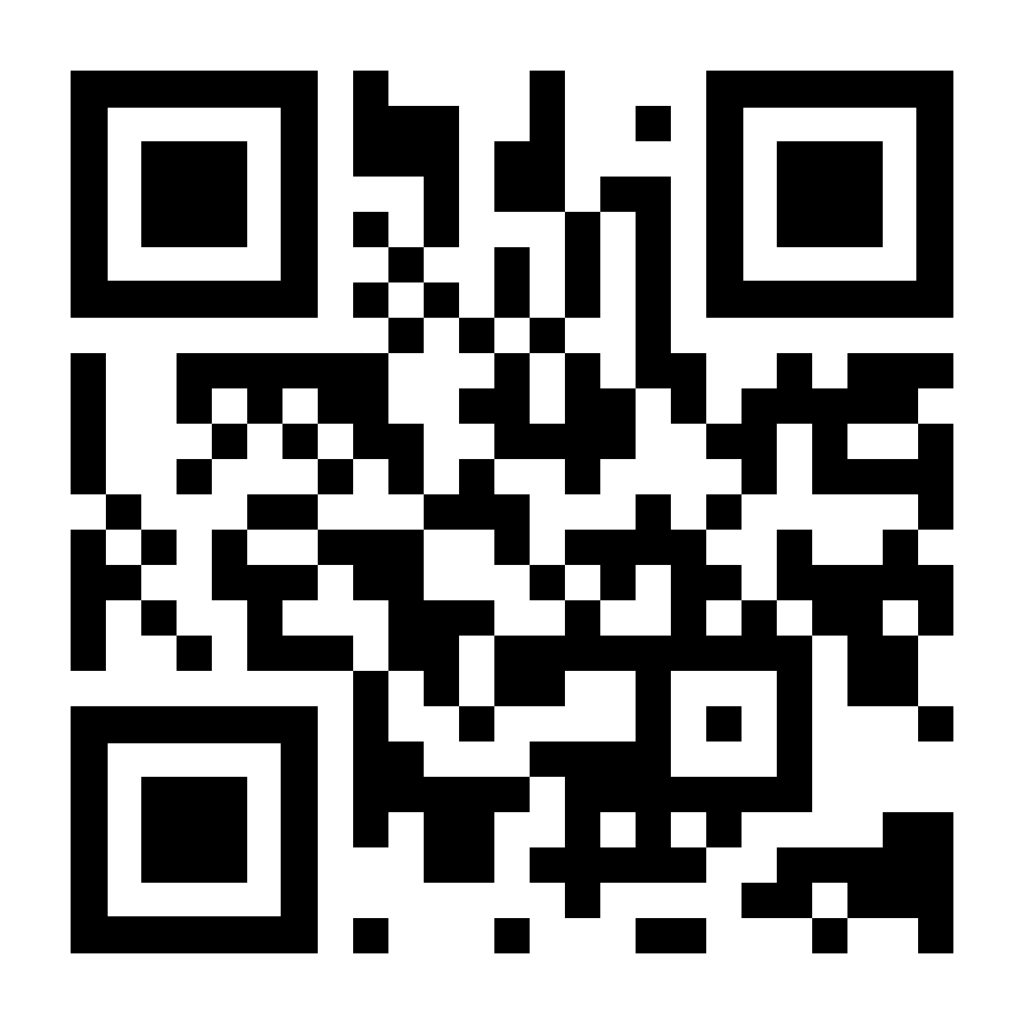
How to scan QR code on iPhone
To scan a QR code on an iPhone, you just need to open the Camera app and point your phone to the QR code. Make sure the QR code is inside your screen box and then tap the pop-up banners or QR code icon in the lower right corner of your screen.
- Open the Camera app on your iPhone. You can quickly open the camera app by swiping left from the lock screen. Or you can swipe down from the middle of your home screen and type “Camera” into the search bar at the top of your screen.

- Then point your iPhone to the QR code to scan it. You don’t have to fill the entire screen, but make sure you can see all four corners of the QR code in the app. When you scan the QR code correctly, pop-up banners will appear at the top and you will also see a yellow QR code appear in the lower right corner.
- Finally, click the pop-up banner or QR icon in the lower right corner of the app. This will send you to a website instantly, open an app, or perform another action, so before you click on it, make sure the banner works.
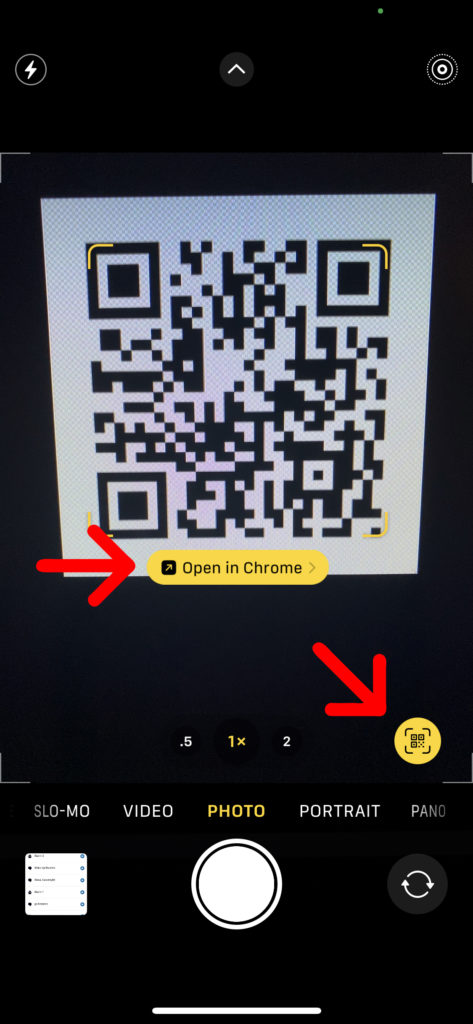
If you don’t get a banner or QR image, make sure you have it Scan the QR codes the feature is active. You can do this by going to Settings > Camera and tap the side slider Scan the QR codes. You will know that it is active when it is green.
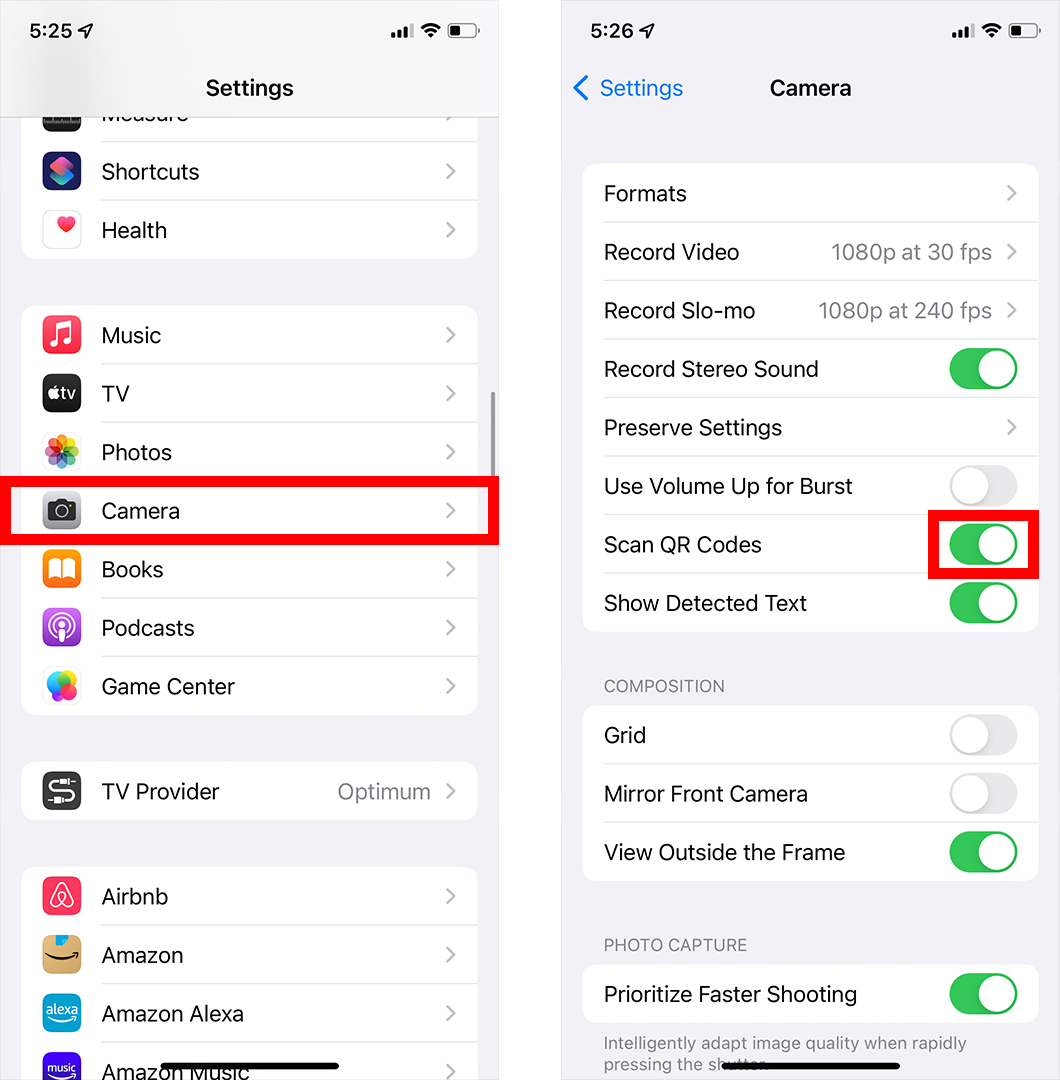
If you still don’t see the pop-up banner or QR code icon, take a photo of the QR code and open it in the Photos app. Then click on the live text icon that looks like three lines in the box in the bottom right corner. Finally, click on the QR code and then the pop-up banners should appear.
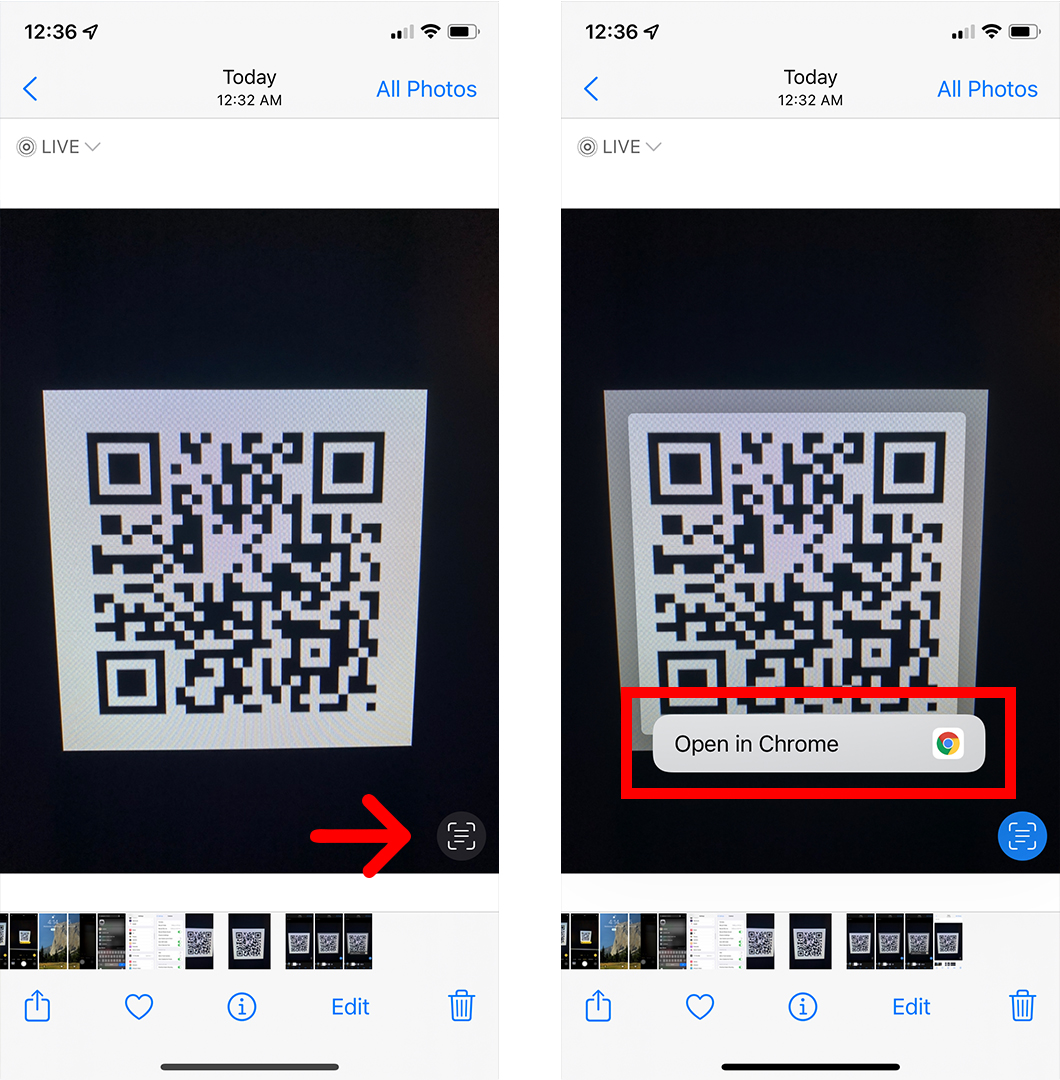
If you want more about How to take a screenshot on iPhone, check out our step-by-step guide here.
How to scan QR code on Android phone
If you’re running Android 8 or newer, you can scan the QR code by opening the camera app, pointing your phone to the QR code and tapping the pop-up banners. If you don’t see the pop-up banners, you can use the Google Lens app to scan the QR code instead.
- Open the Camera app on your Android phone. You can open the camera app by swiping from the top of the screen. Or you can click the search bar on your home screen and enter “Camera”.

- Then point your Android phone to the QR code to scan it. Make sure all four corners of the QR code are visible on the display. If you are running Android 8 or newer, you should see pop-up banners.
- Finally, click on the pop-up banners. This will send you to a website instantly, open an app, or perform another action, so before you click on it, make sure the banner works.
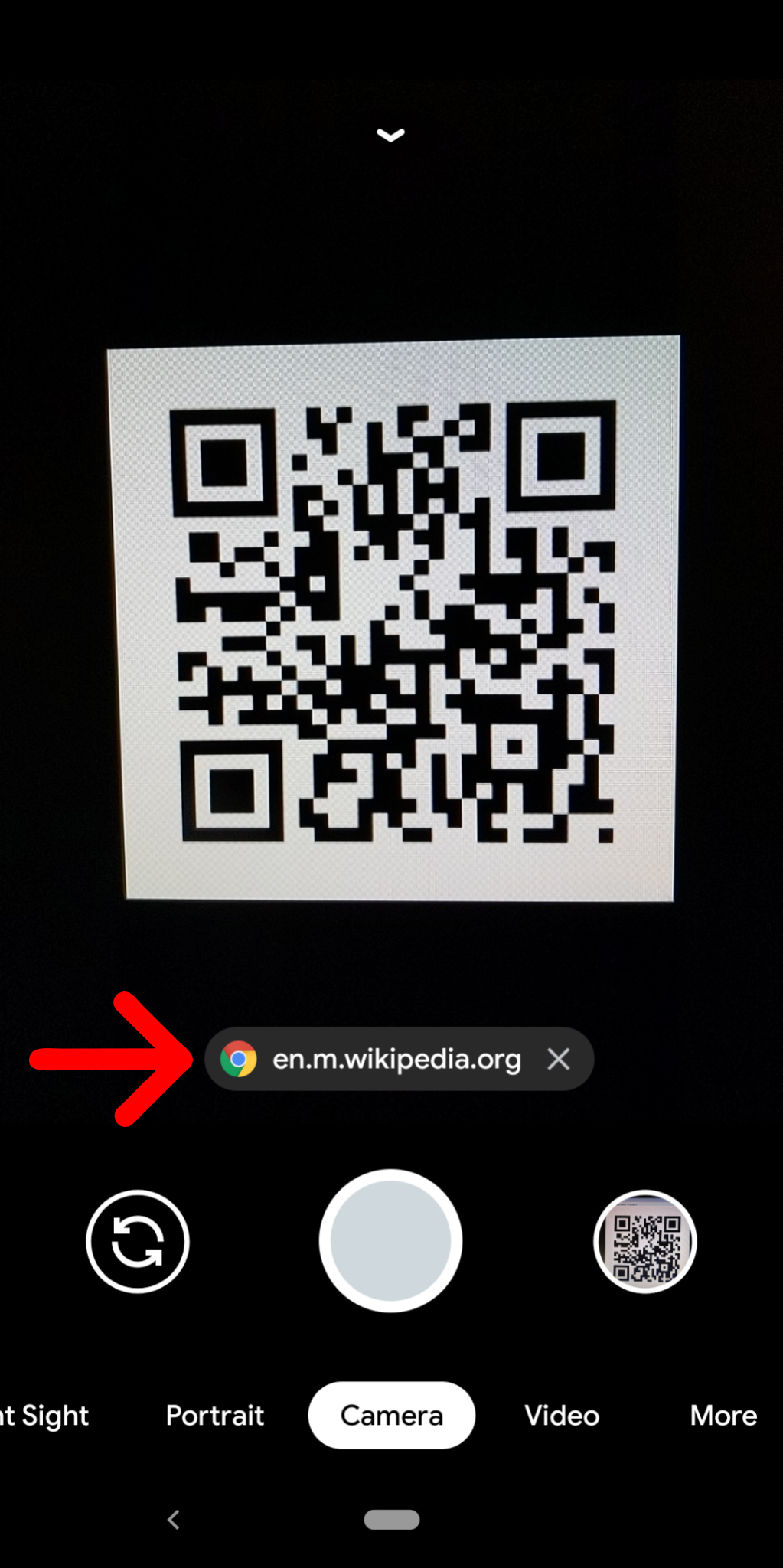
If you don’t see the banner, you can use Google Lens instead. You can see the image of the lens (which looks like a circle inside a broken box) somewhere on your screen. Or maybe you should touch Modules (or More) in the lower right corner of the app and select Lens. Then place the QR code on the white lines and tap the large glass image to scan it.
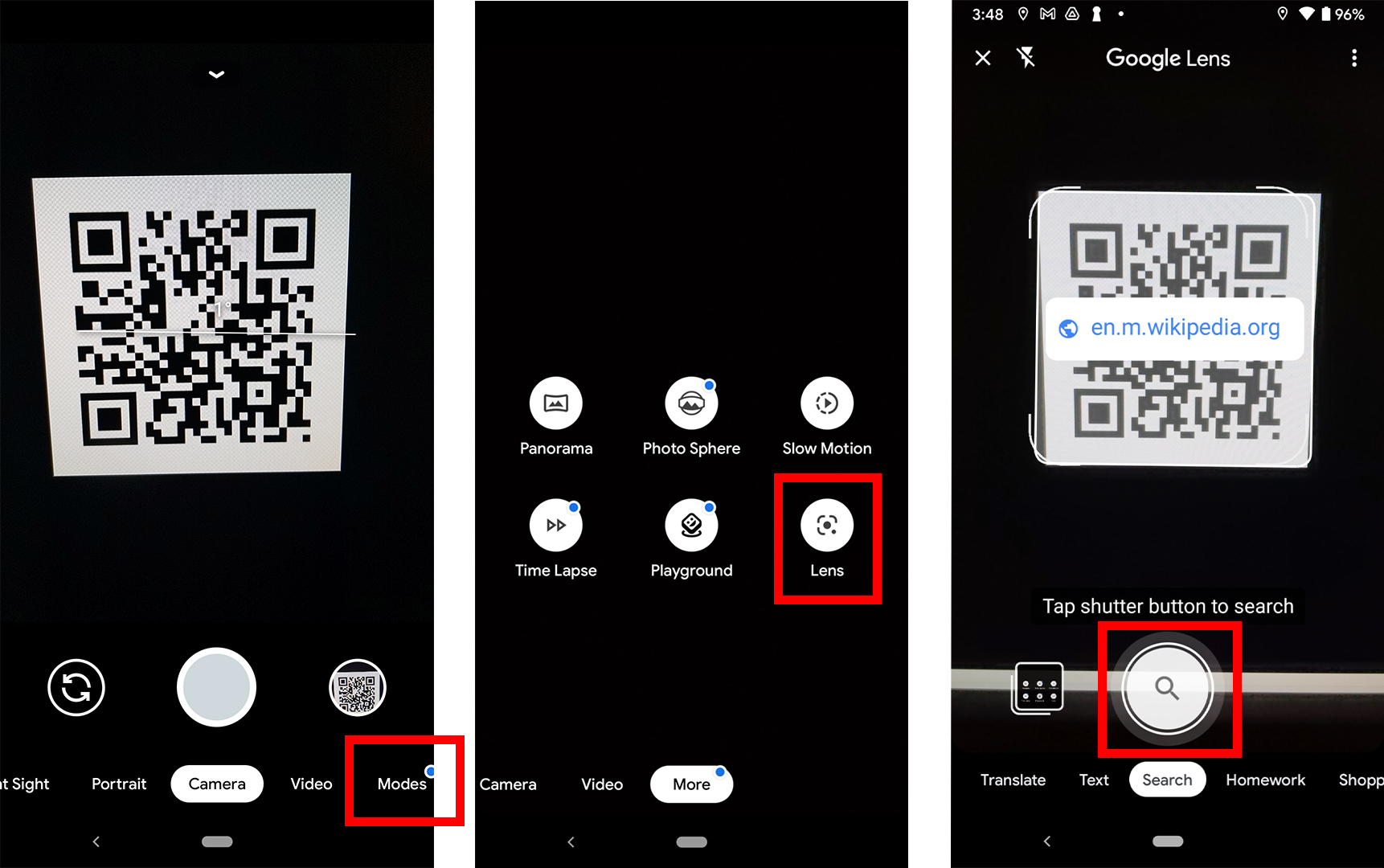
You can also open the Lens on some phones by tapping and holding the QR code on your screen until you see a multi-colored spinning wheel. Then click the pop-up banner when it appears at the top of the QR code.
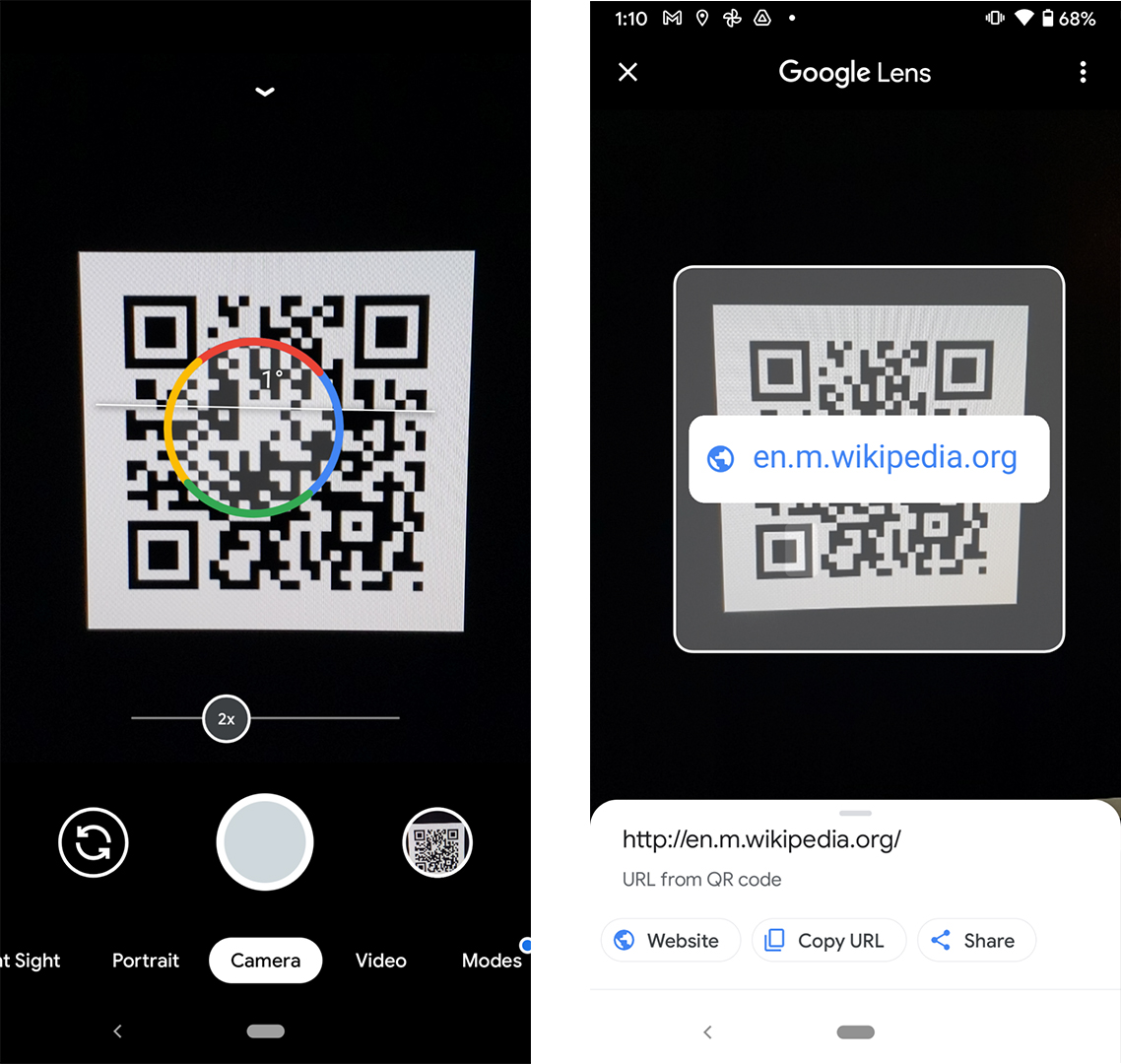
If Google Lens doesn’t work in your camera app, you’ll need to enable it in your settings. You can check your camera settings in the app or in your general Android settings. Then activate Google Lens Suggestions option.
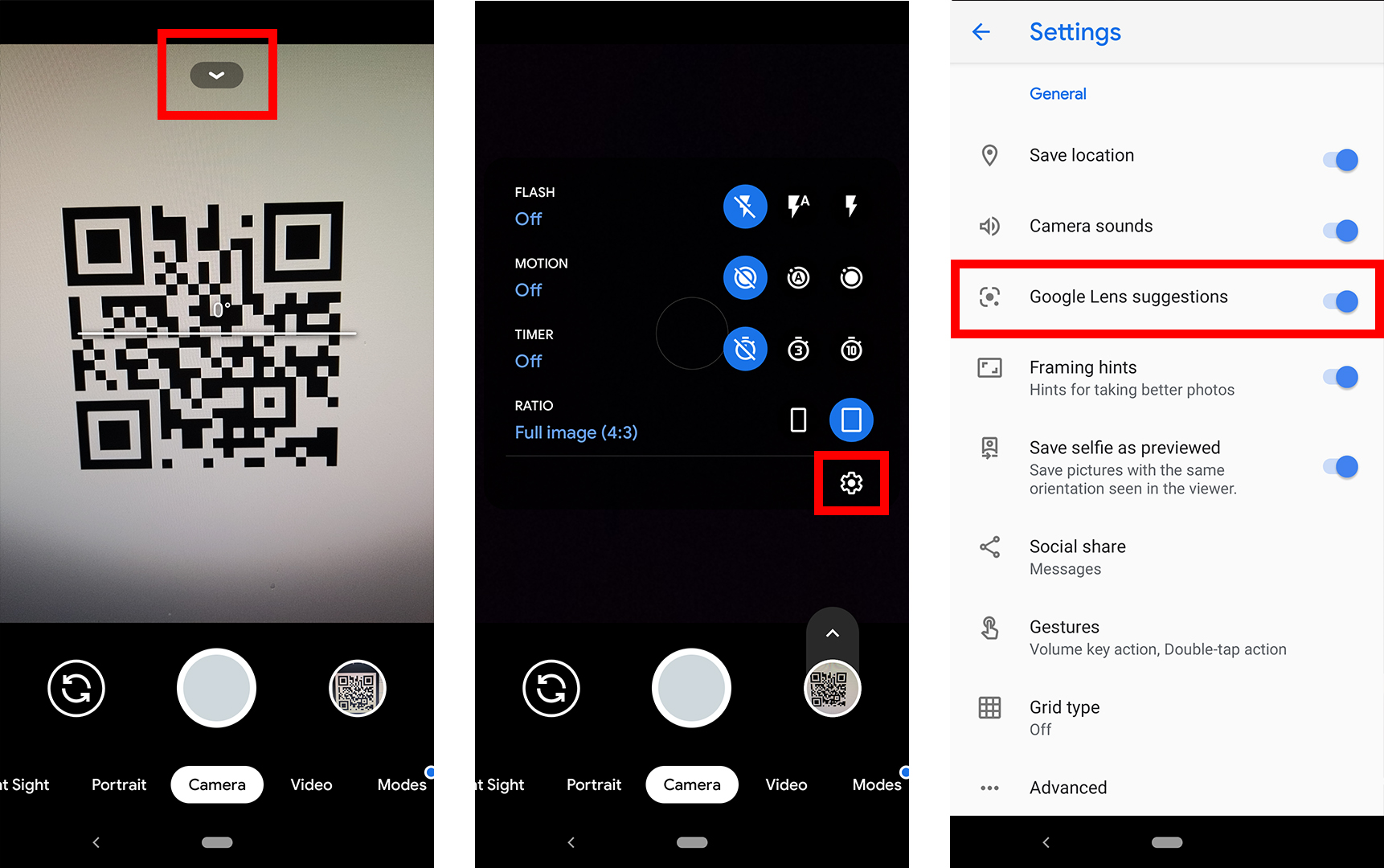
You can also download the Google Lens app from the site Google Play Store. After opening the app, move the QR code to the center of the display and tap the large glass icon at the bottom of the screen to scan it.
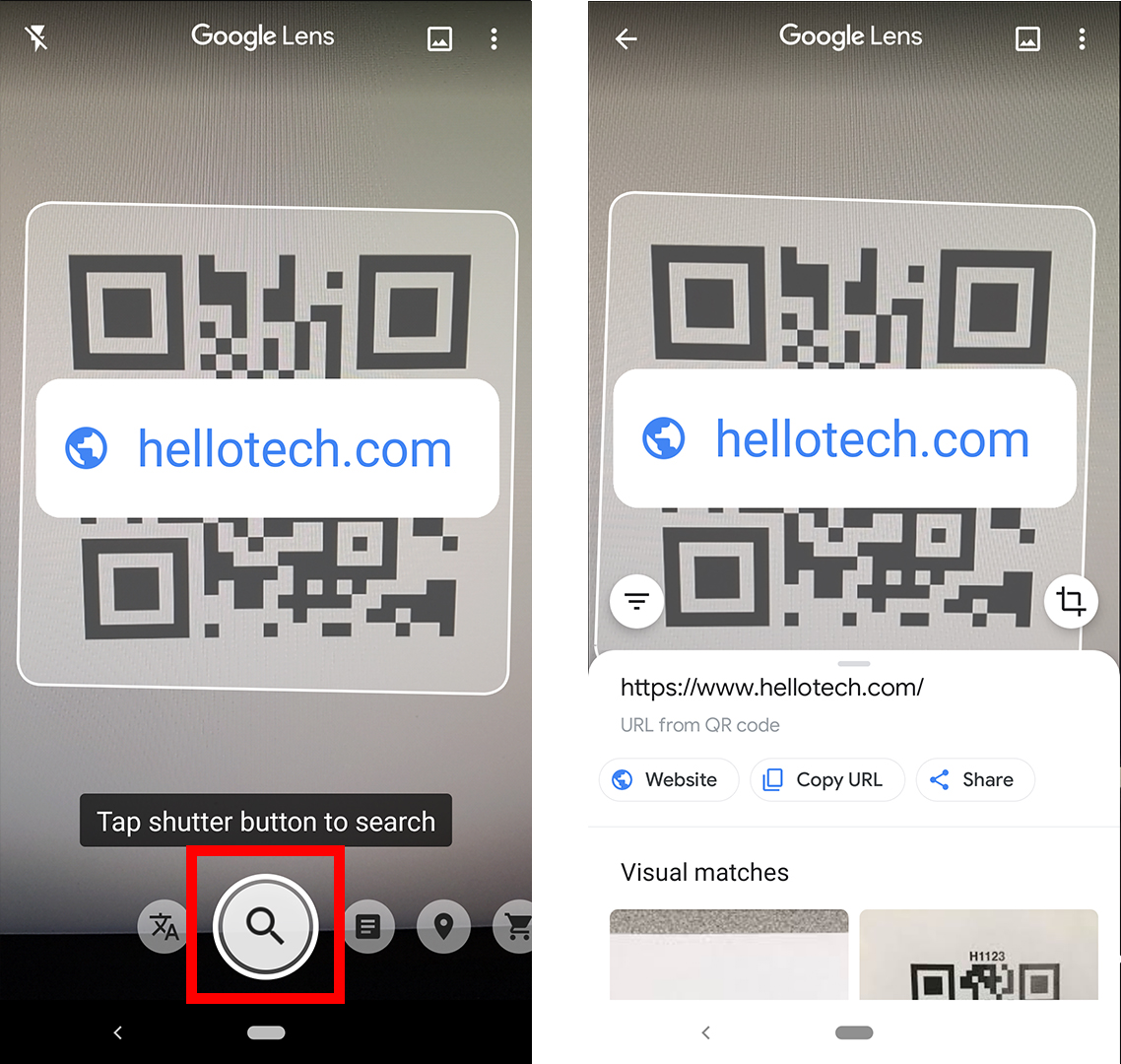
If you’re running Android 7 or earlier, your phone may not be compatible with the app, but you already have the Google Lens feature on your Android device. To find out, press the Home button at the bottom of your device (or the bottom bar of the screen) until Google Assistant appears. Then click the Google Lens icon or select the microphone icons and say “Open Google Lens”.
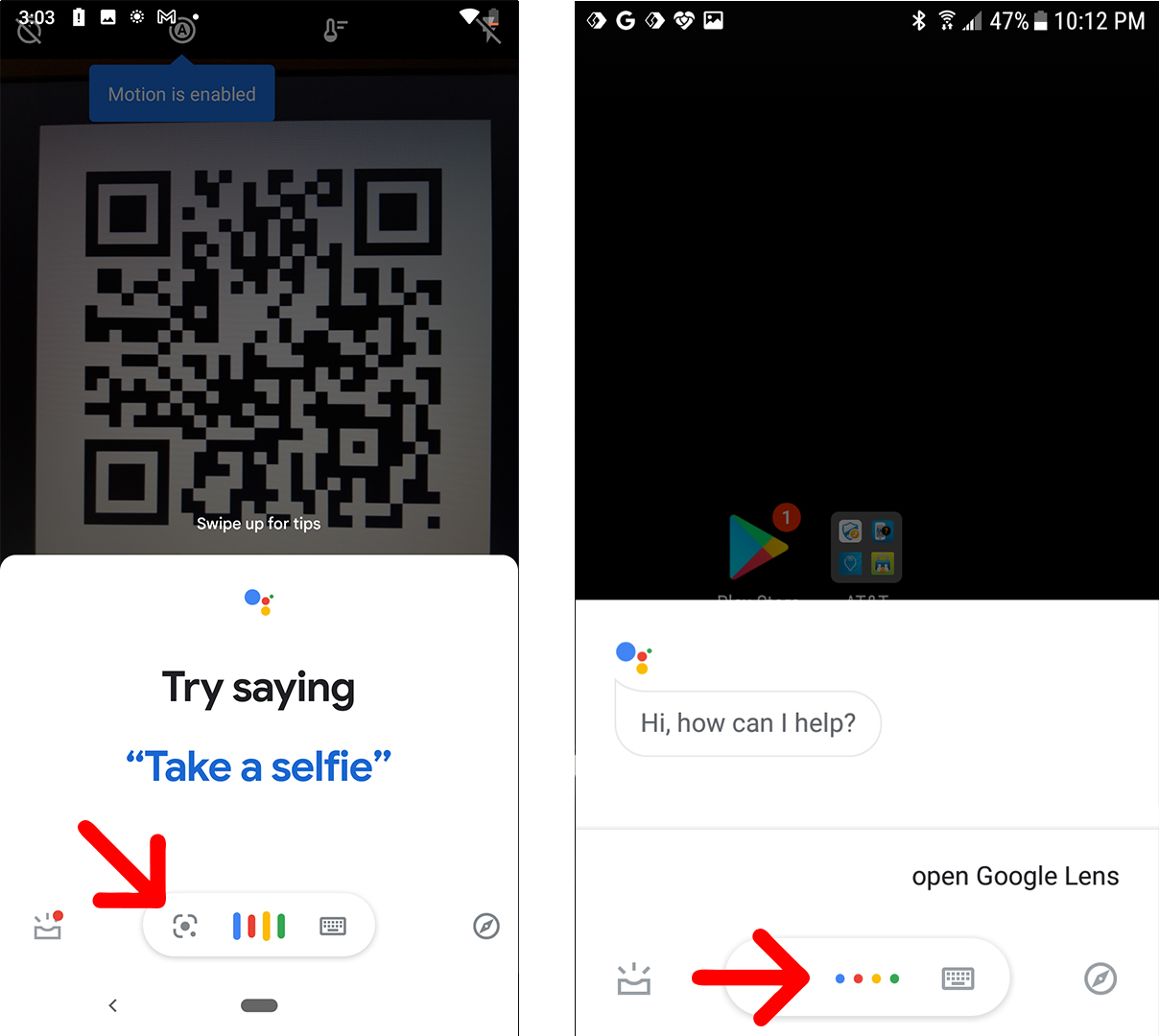
If all else fails, you can take a picture or screenshot of the QR code, open the Google Photos app, and click the Google Lens icon below that image.
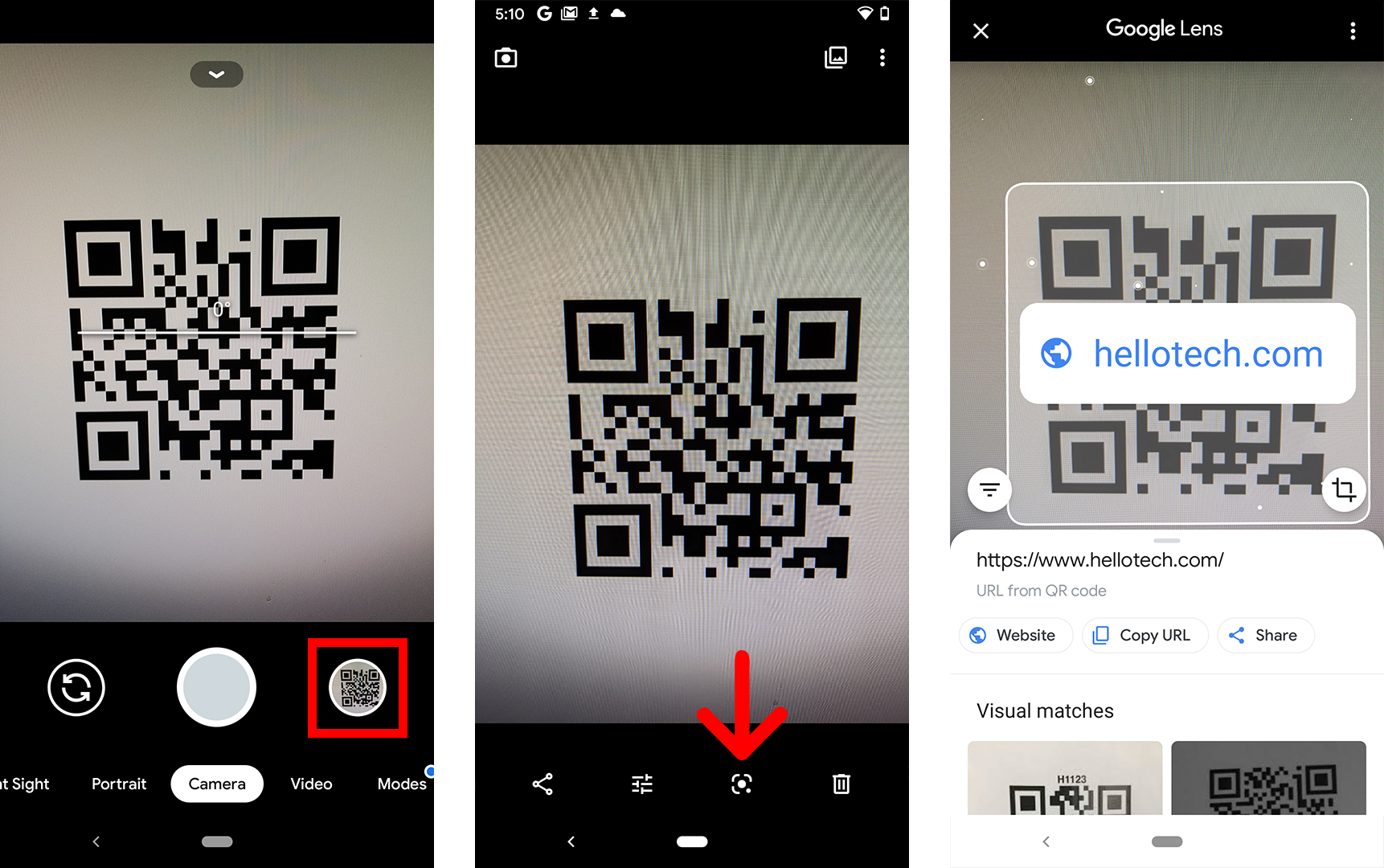
If you want to know How to take a screenshot on your Android phone, check out our step-by-step guide here.
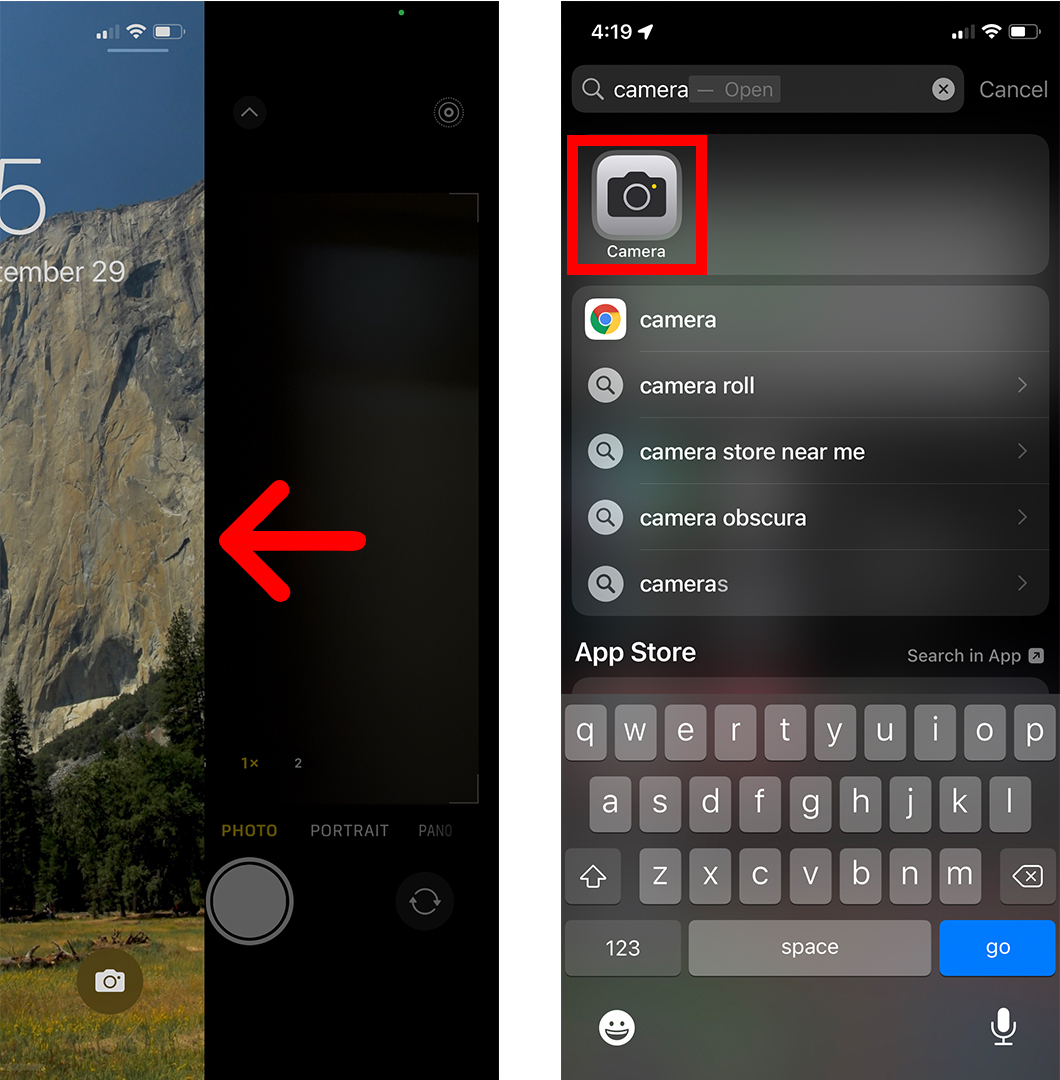
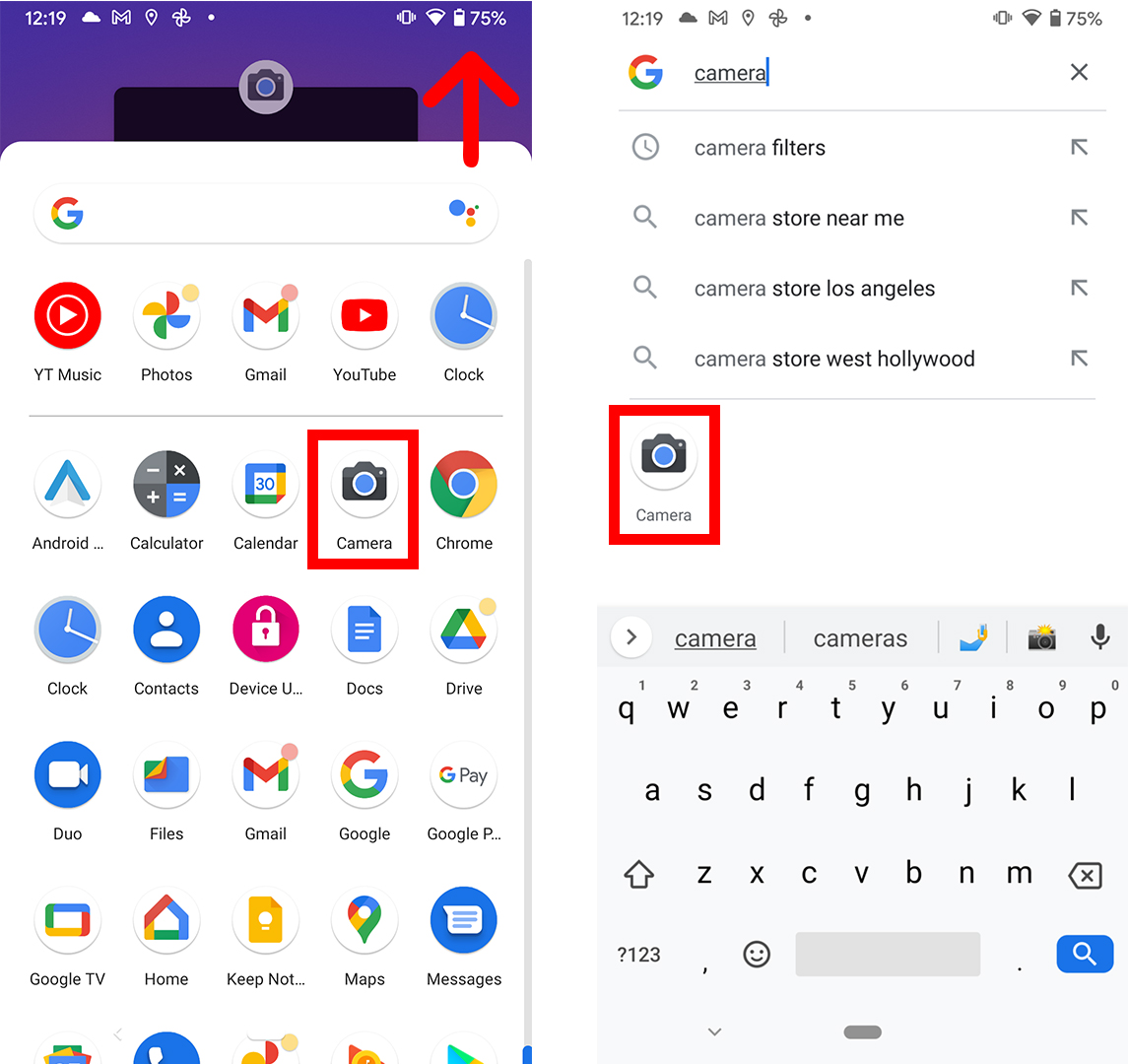
Comments