How to find your business on Google
These days, almost everyone relies on Google for answers. Most people use Google to find businesses and they search for directions on Google maps. So it just means that you start your marketing efforts by learning how to get your business on Google and Google Maps. Here it is:
What is Google My Business?
Google My Business (GMB) is a free Google tool that allows you to create, publish and manage your business profile and promote it online. With GMB, you can customize how your business, personal profile or organization appears on Google.
How do I find my business on Google maps?
To locate your business via Google Maps or Google My Business, just follow these steps:
- To business.google.com and enter. When you click the blue “Login” button in the top right corner, you can create your company’s online search profile. If your business does not have a Google account, you will need to create one. Google advises that you are logging in with your business email domain.
- Enter your business name and click Next. You can also create a business page by entering your full name.

If your business doesn’t have an entry yet, you can create it by clicking on the entry at the bottom of the search field that has “Create a Business with That Name”.
- If you want your business location to appear on Google, select “Yes”. If you are working from home or do not want everyone to know your address, select No.

- You can then enter all the regions your business serves and click Next. For example, if you only transfer within the city of New York, write only in New York. If your business serves multiple locations, you should include them all.

- Enter your business category and then click.

- Provide a basic contact number and your business website. If you don’t have a website yet, click Get a Free Website based on your information. Google My Business automatically creates a business based on the information you provide. Then click.

Click Yes if you want advice on how to improve your online business profile. Tips will be sent to your Gmail account, which is connected to your Google My business.
- Click Finish. You will be notified that you are almost done and along with a list of things you can do at GMB that will help you in managing your business profile. Then click.

- Enter your address to confirm your business. Google will send a card to your business address. To do this, click Mail.

If you want to check it out later, click Next. You will then receive a pop-up message that will take you to the Google My Business control panel. Click Start and you can start after managing your business list.
- When you get your Google Mail card, go to your GMB page and click on “Location Management”. You will find this in the menu on the left.

- Then click Enter the confirmation code.

- Enter the confirmation code and click Confirm. This is the confirmation code you will receive by email.
After confirming your business, you can manage that business list in full in the GMB control panel.
If you want to make your business email more professional, learn How to add a custom signature in Gmail by checking this guide.
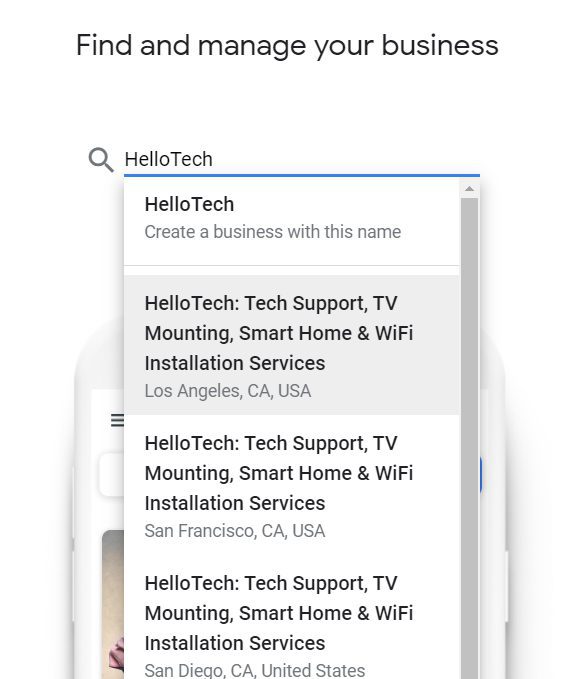
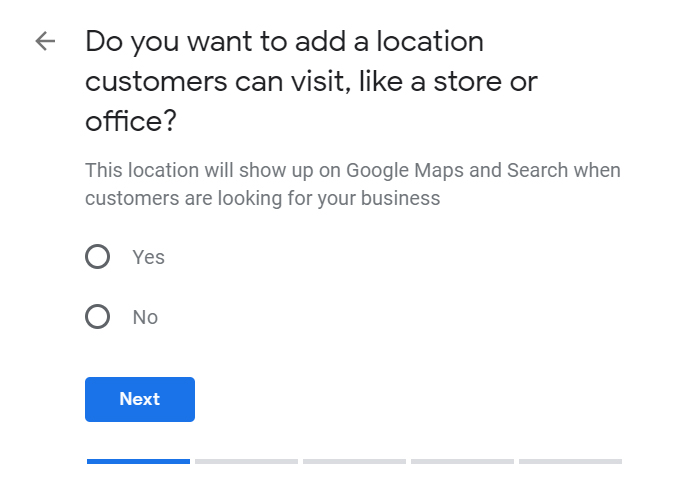
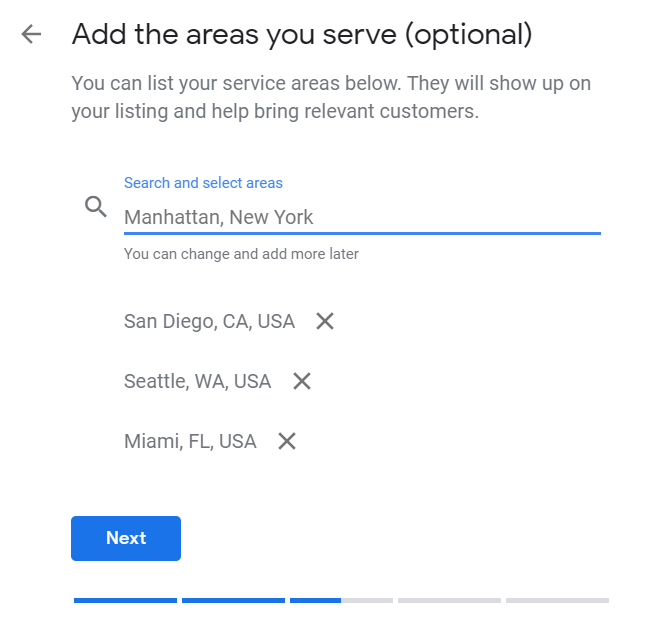
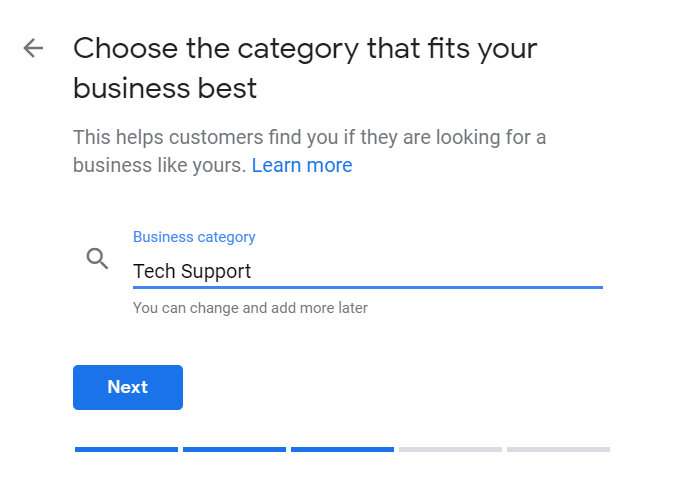
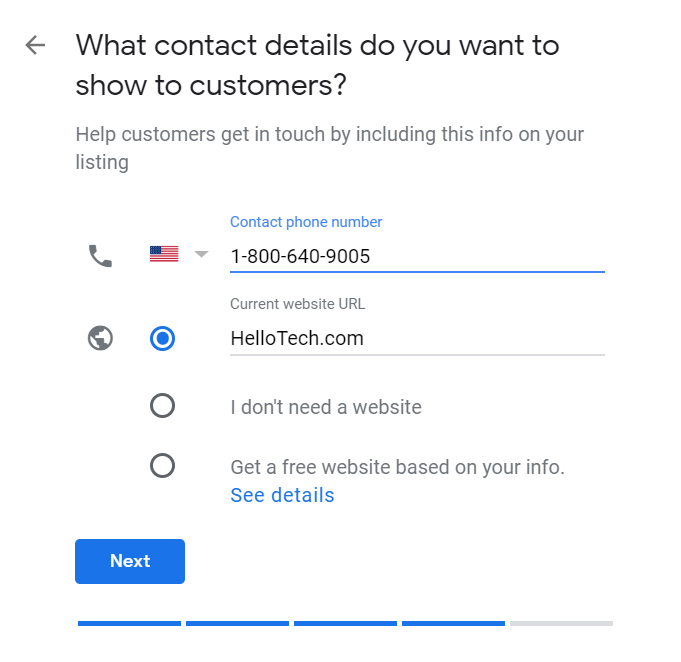
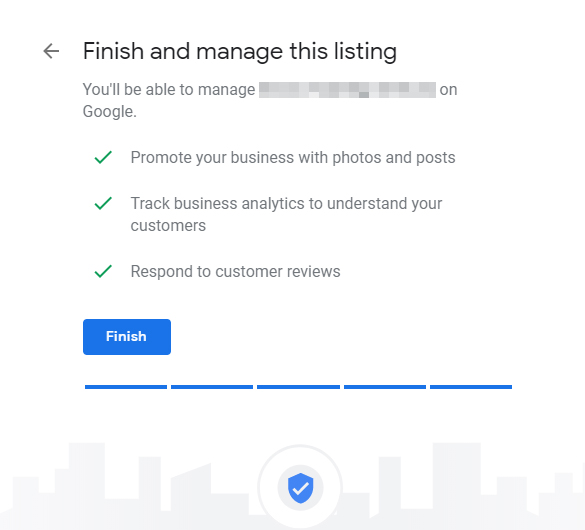
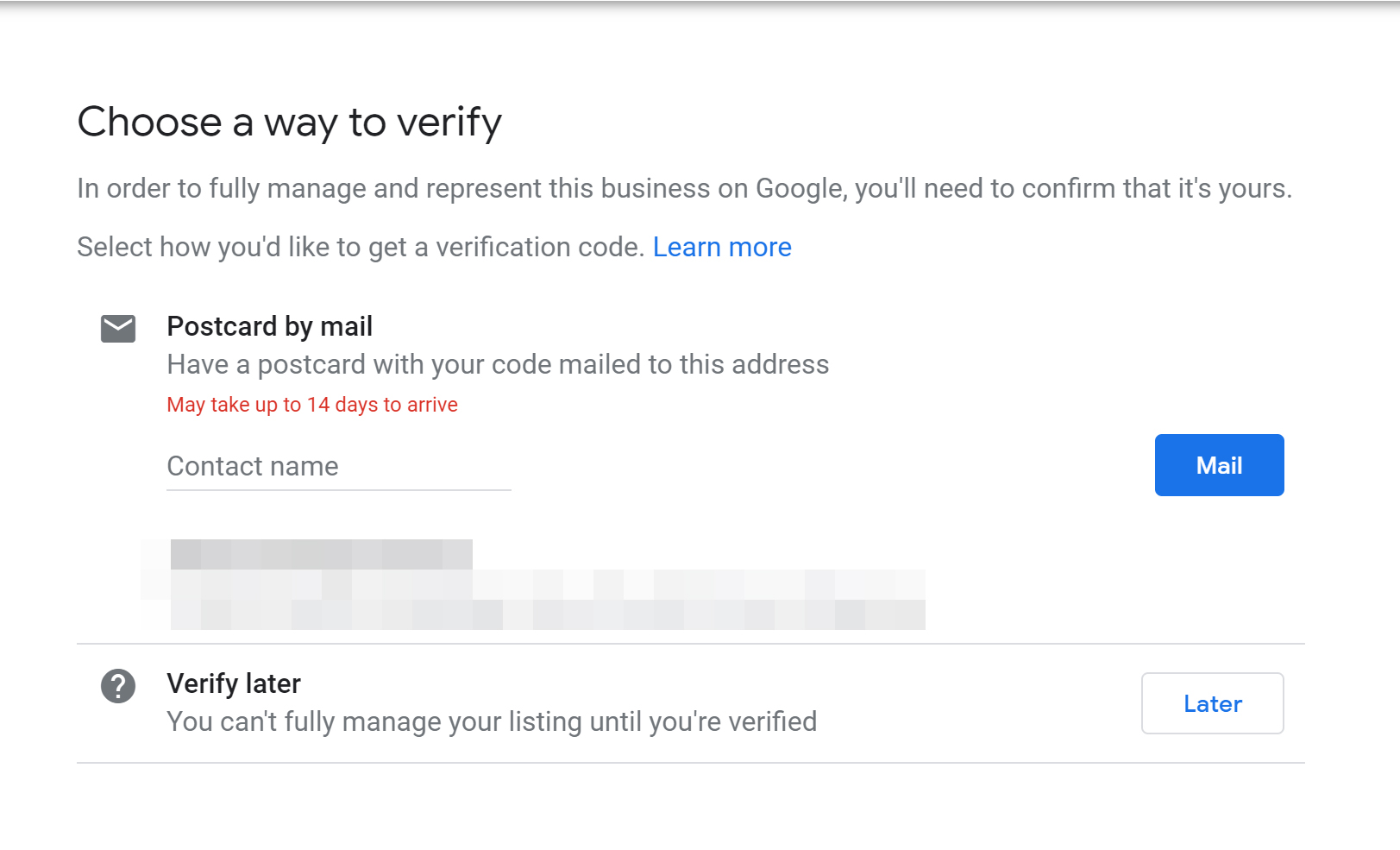
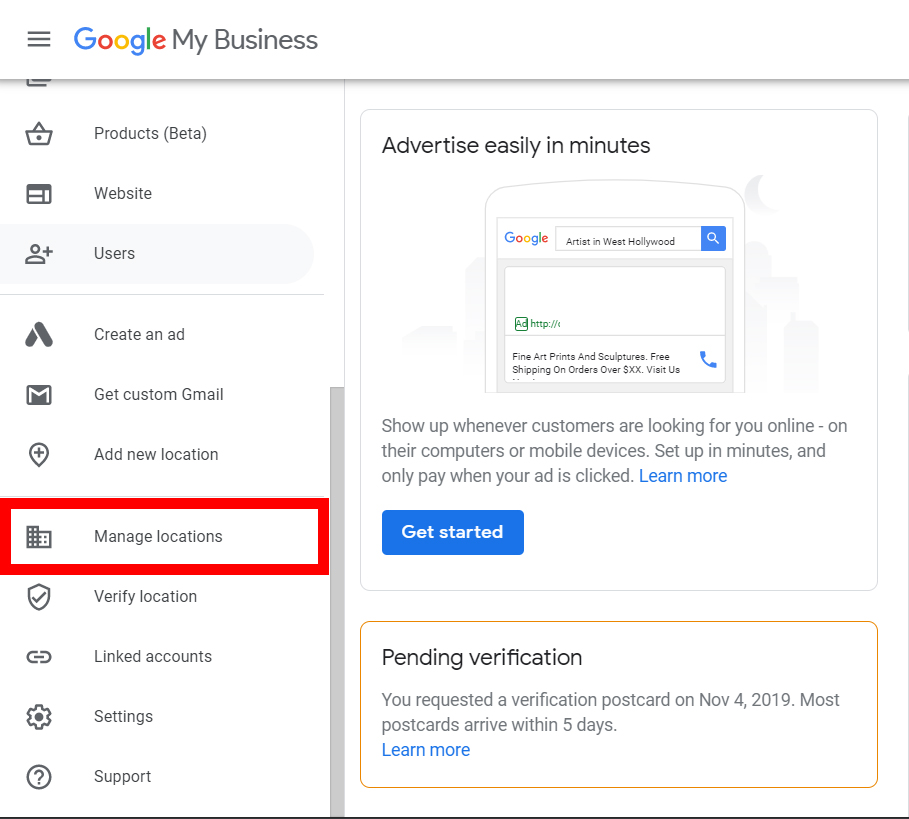
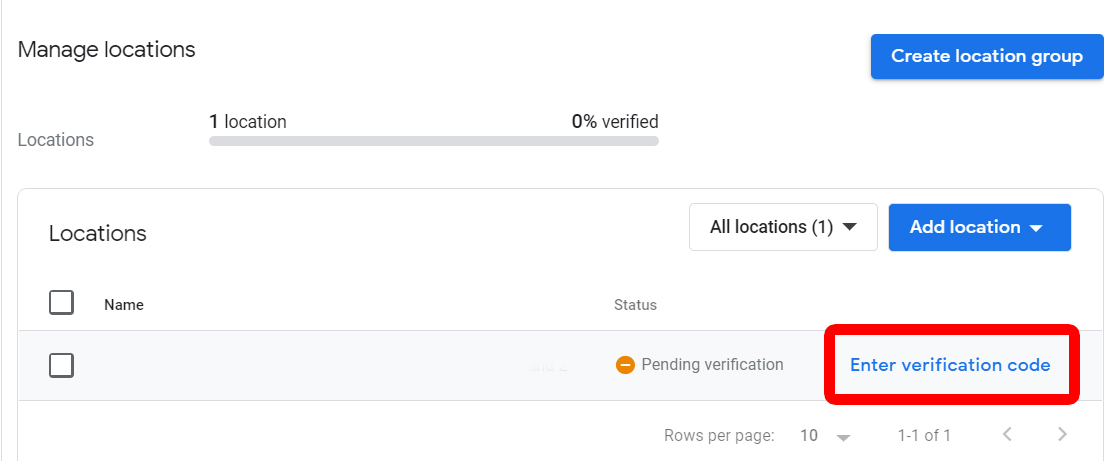
Comments