How to connect your AirPods to an Apple TV
Pairing AirPods with an Apple TV device allows you to watch movies and TV shows without waking up the family. In addition, AirPods can give you the Dolby Atmos entertainment experience and Apple’s Spatial Audio effect. Here’s how to connect your AirPods to an Apple TV and how to change headset settings for the best listening experience.
Which AirPods can you connect to an Apple TV?
You can connect AirPods, AirPods Pro, and AirPods Max wireless headphones to your Apple TV. With AirPods Pro or AirPods Max, you also get the Space Audio Feature, which makes movies sound as if from all around you.
How to manually connect your AirPods to an Apple TV
To connect your AirPods to your Apple TV, place your AirPods inside your box and open the cover. Then press and hold the connect button on the case until the white LED flashes. Go to your Apple TV Settings> Remote and Devices> Bluetooth and select your AirPods.
- Place your AirPods inside their case and open the cover. For best results, close the case for 15 seconds before opening it. They should also be as close to the Apple TV device as possible.
- Then press and hold the Setup button on the back of the AirPods case.

- Hold down the button until you see a white light. You’ll see the LED light inside the old AirPods case or in front of the new AirPods Pro case.

- Go to your Apple TV Settings.You can do this by pressing the Menu button on the remote and then scrolling down. This app is with a gear icon.

- So choose Remote and Devices.

- Next, select Bluetooth.

- Finally, select your AirPods from the list of devices shown. If you haven’t seen your AirPods in a while, check out our guide on it how to turn off your Apple TV. Then try reconnecting your AirPods.

How to connect your AirPods to Apple TV faster
When you first connect your AirPods to an Apple TV device, you can quickly connect them by pressing and holding the Home button on your remote. Then scroll down and select the audio control button. Finally, scroll down and select your AirPods.
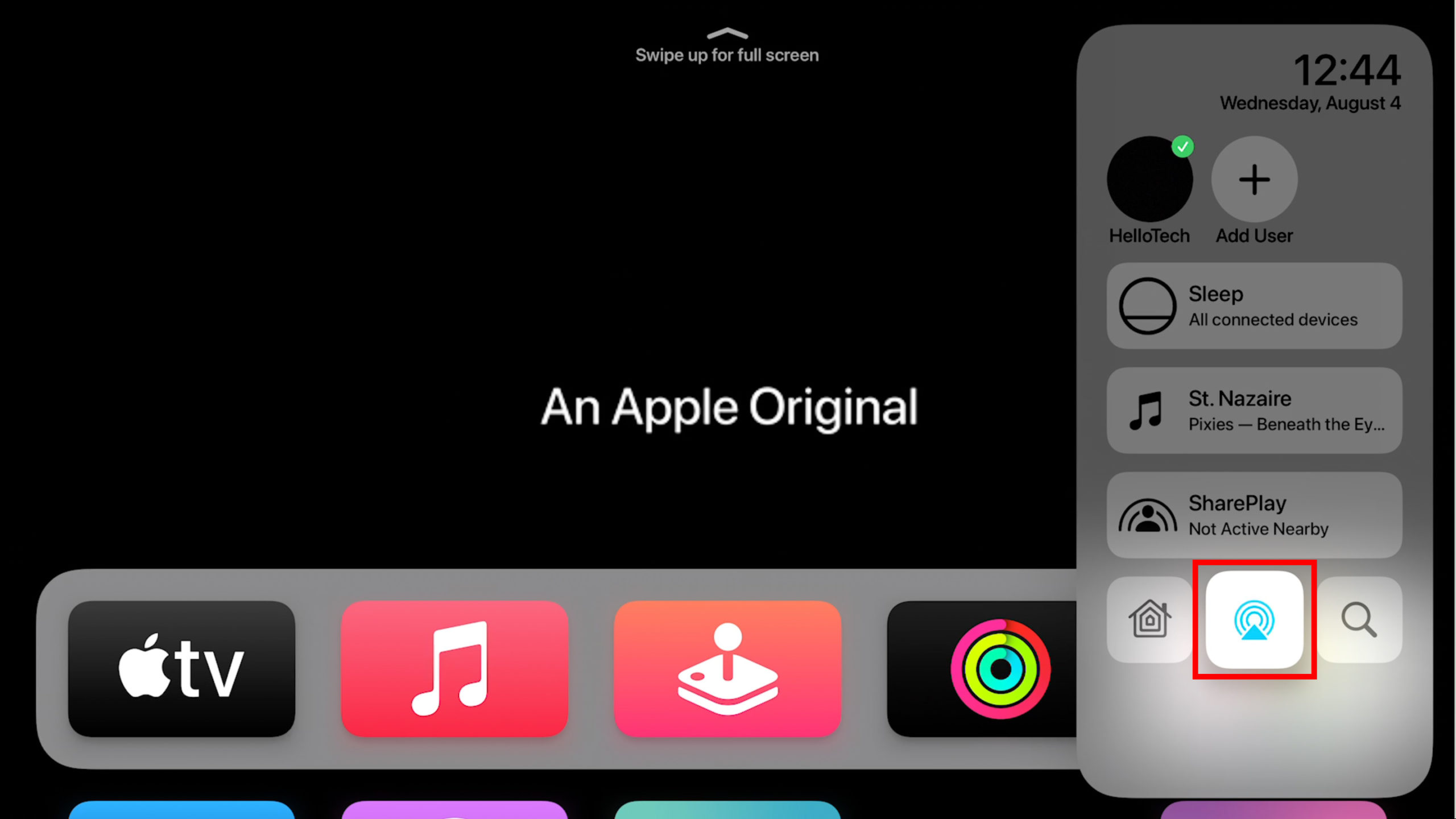
From here, you can share your Apple TV audio with a pair of headphones or scroll down to connect your Apple TV device to other speakers.
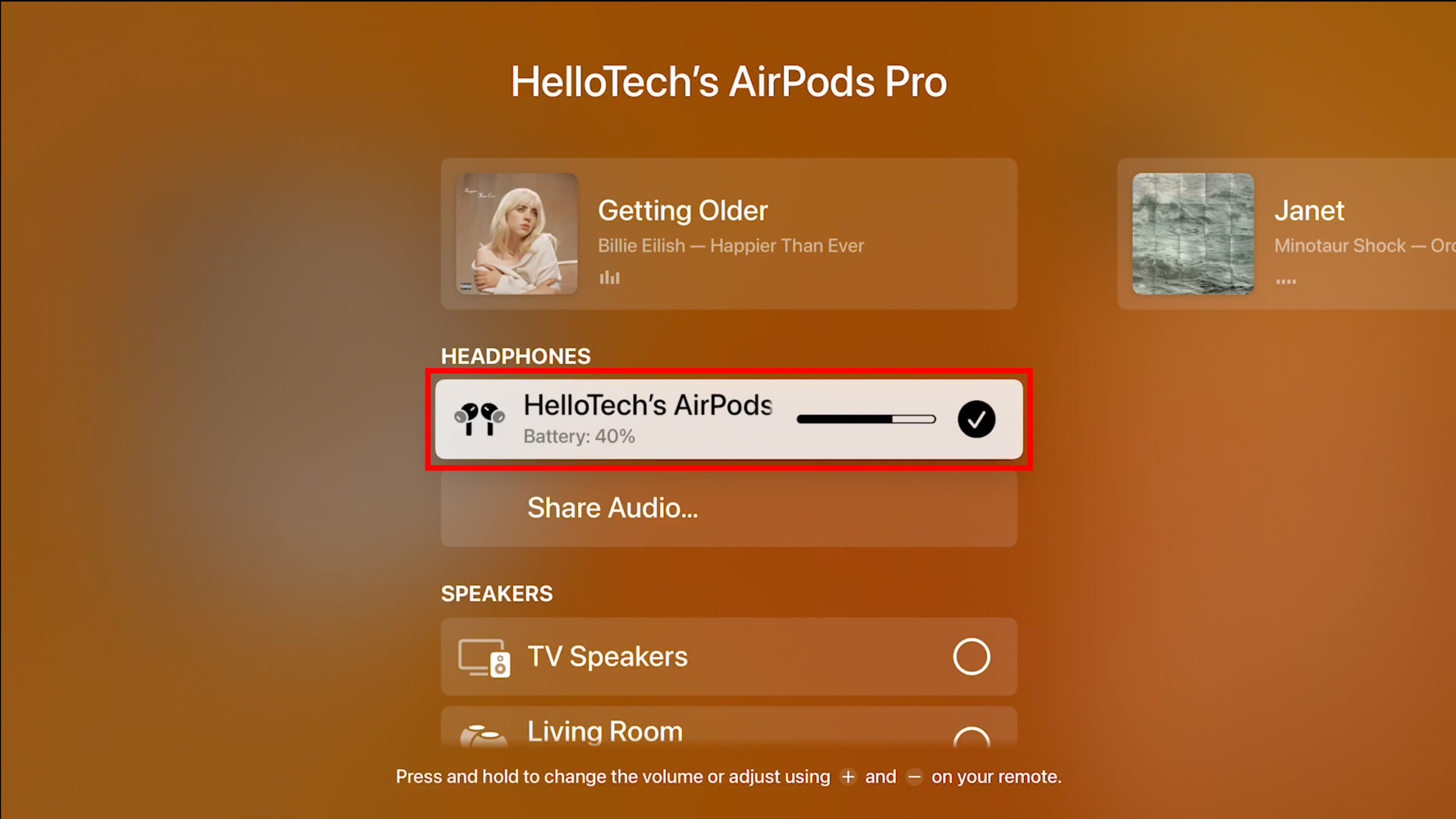
How to change your AirPods settings
After connecting AirPods you can change their settings on your Apple TV by pressing and holding the home button on your remote. Then select the AirPods icon in the lower right corner of your screen.
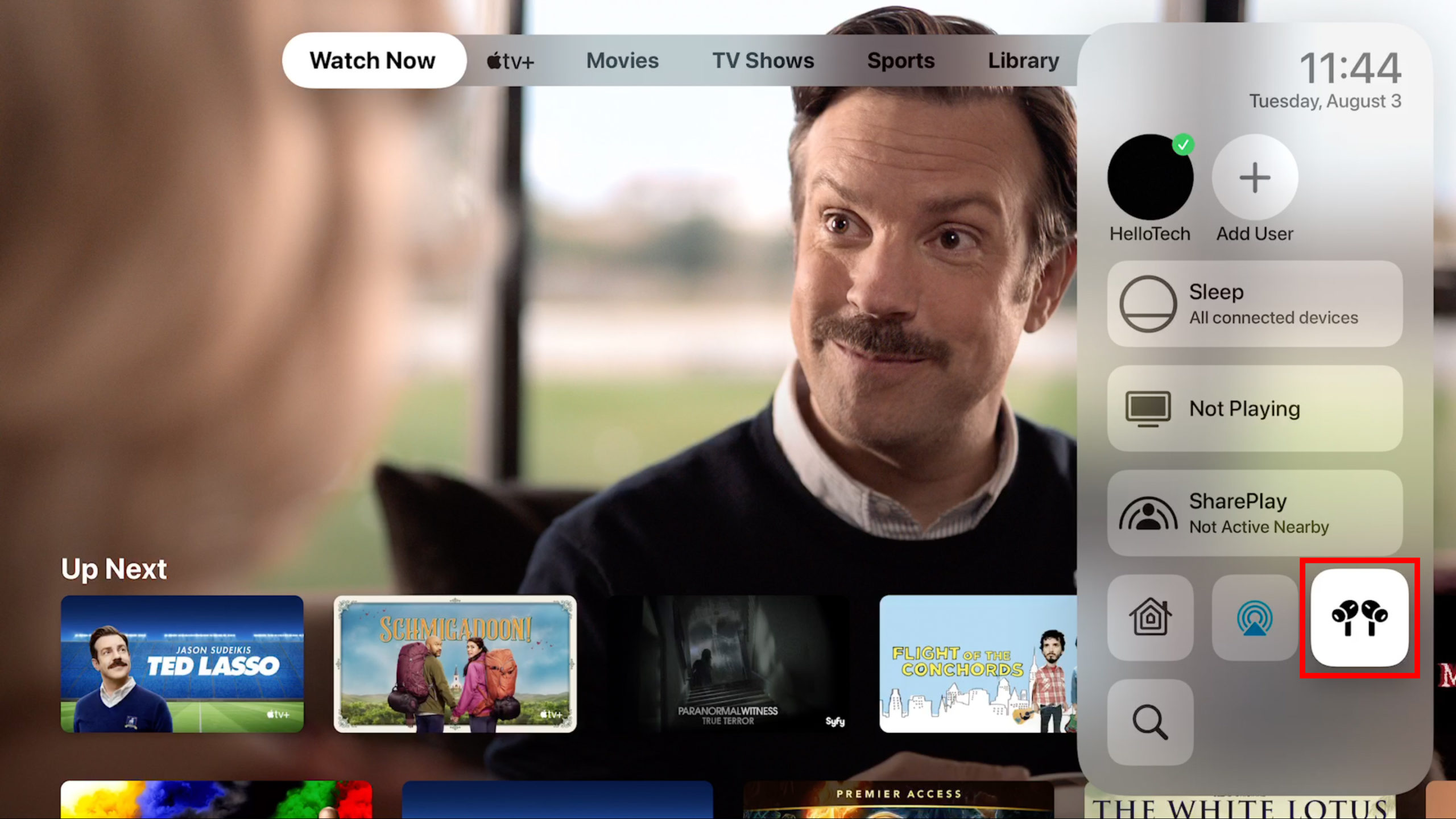
From here, you can enable or disable Spatial Audio and switch between active sound deactivation mode to block audio from your environment, while Transparency mode allows you to hear even more of your surroundings.
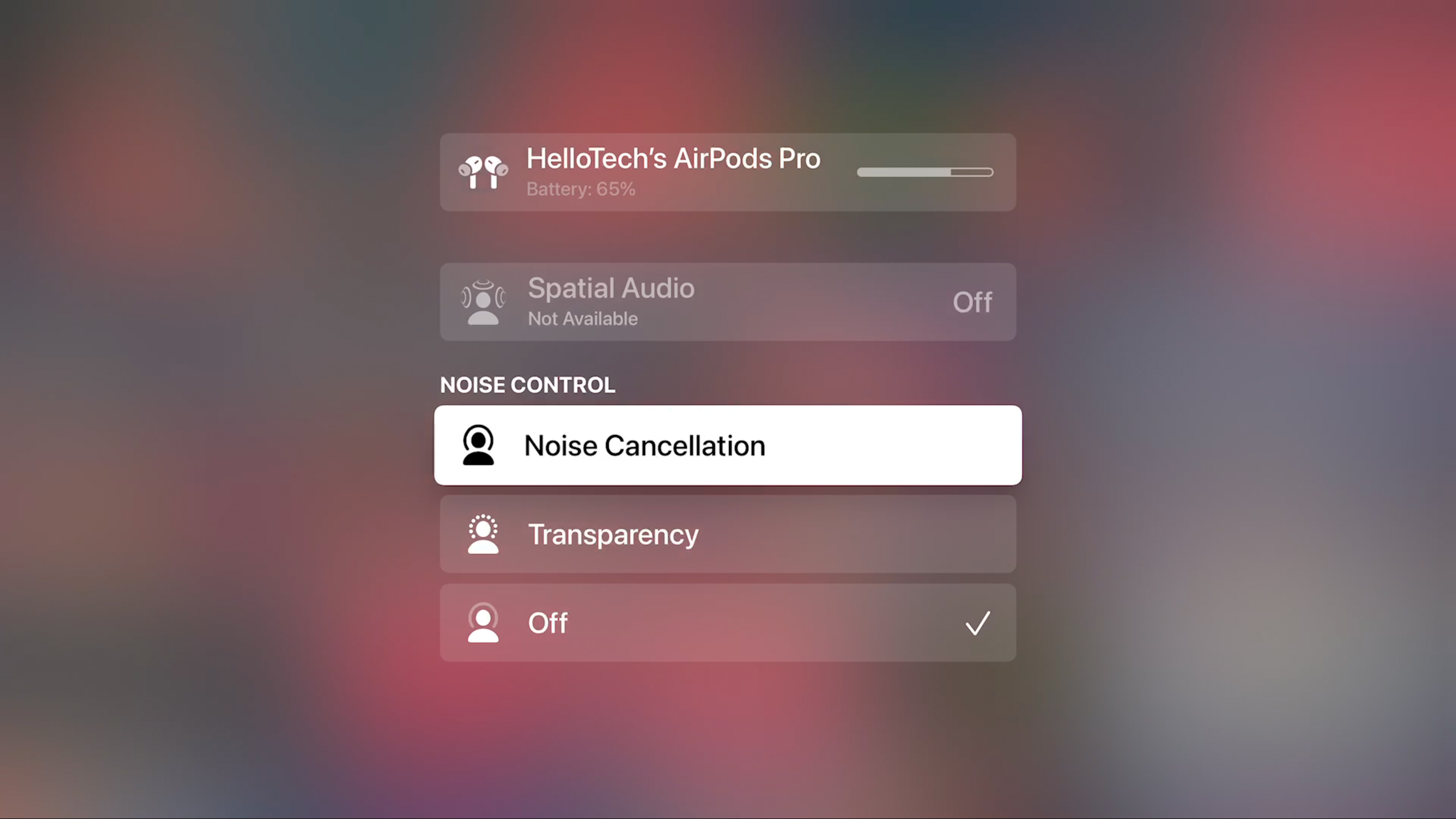
How to disconnect your AirPods from an Apple TV
To disconnect your AirPods from your Apple TV, go to Settings Remote and Devices> Bluetooth and select your AirPods. Then you can choose Disconnect the device to disconnect or Forget this device to permanently stop trying to connect your AirPods.
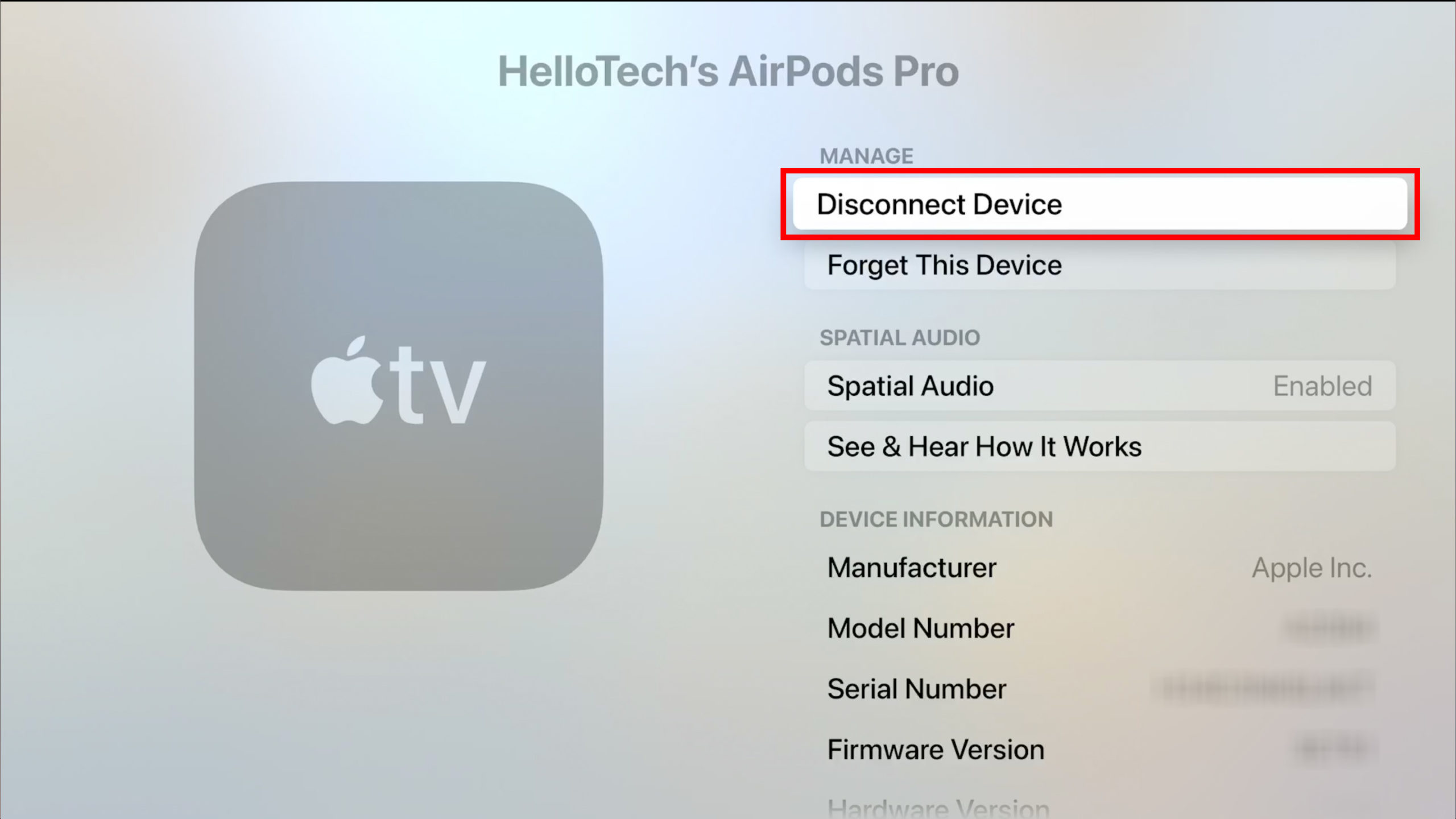
If you want to make it easier to find your AirPods when trying to connect, check out our article on it how to rename your AirPods Here.
The Tech Chips editors choose the products and services we write about. When you purchase through our links, we may charge a commission.

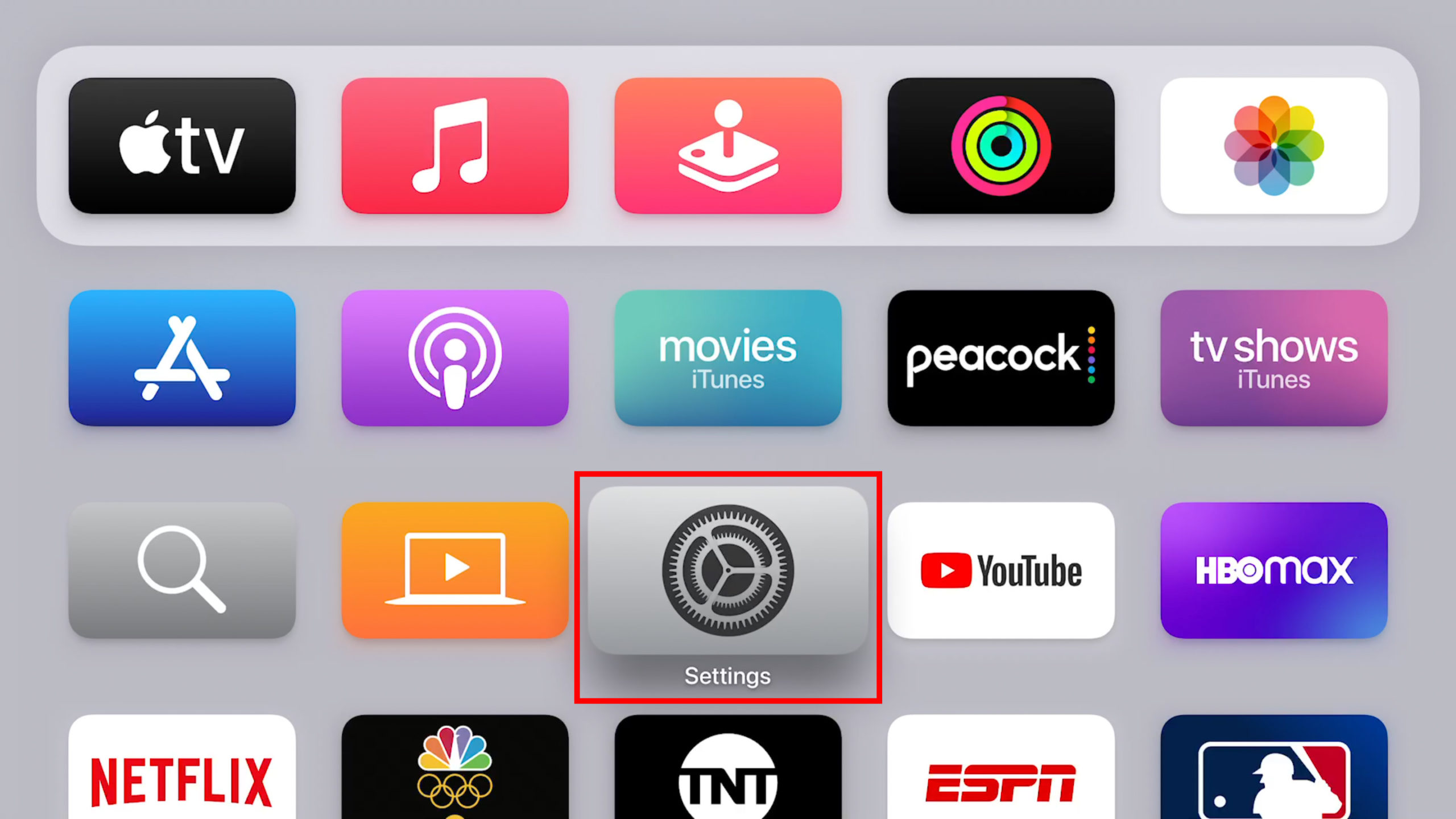
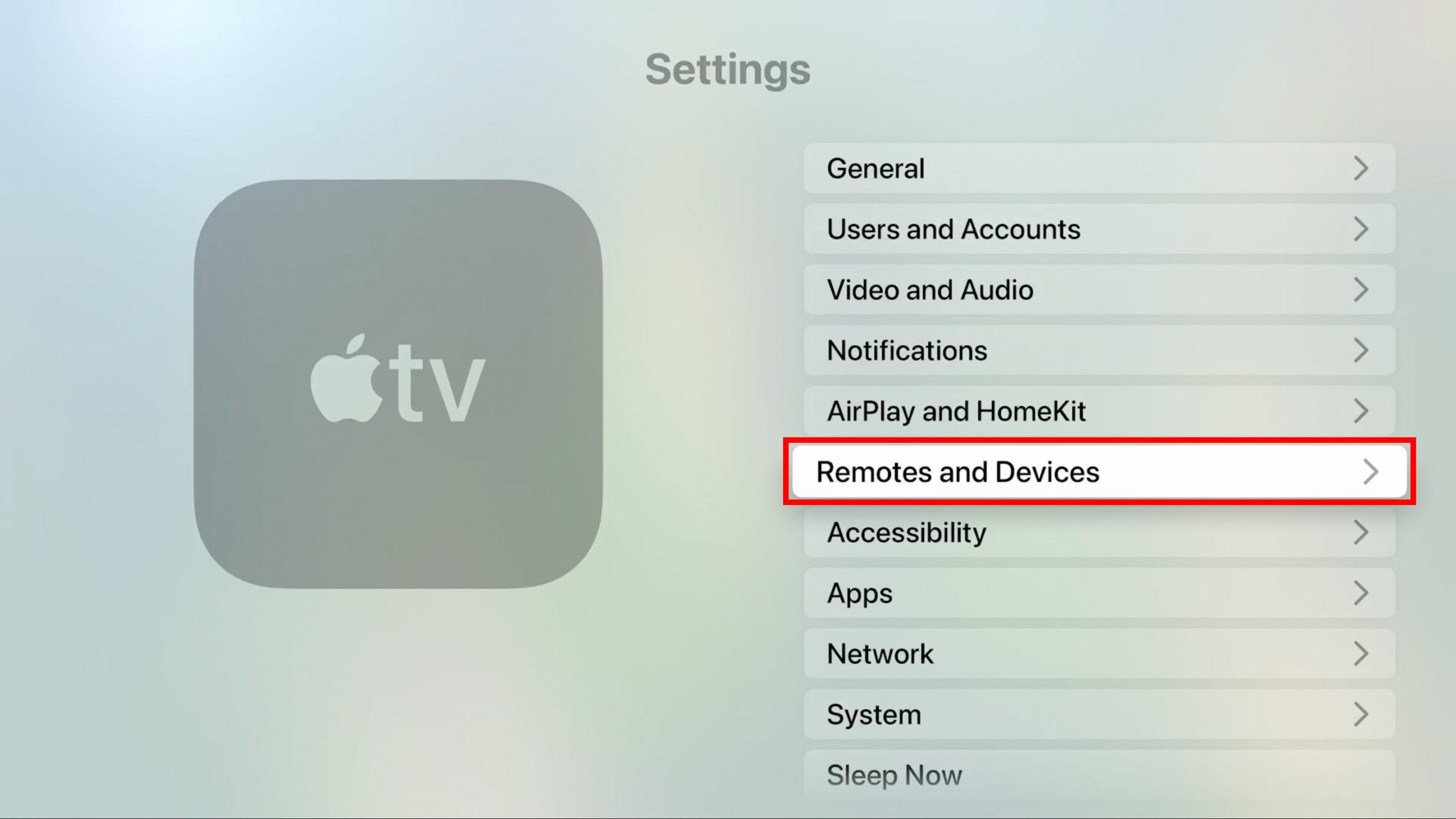
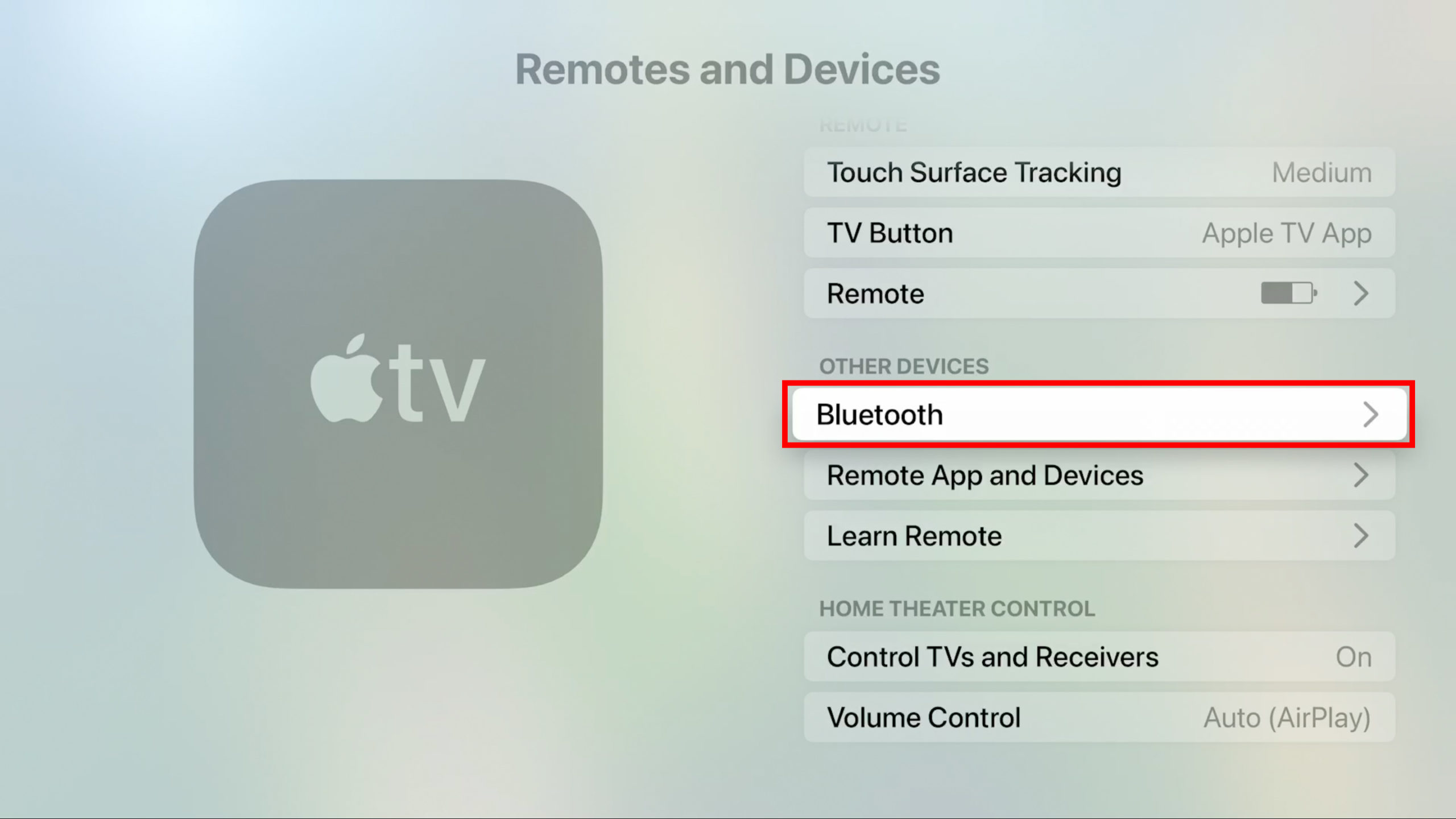
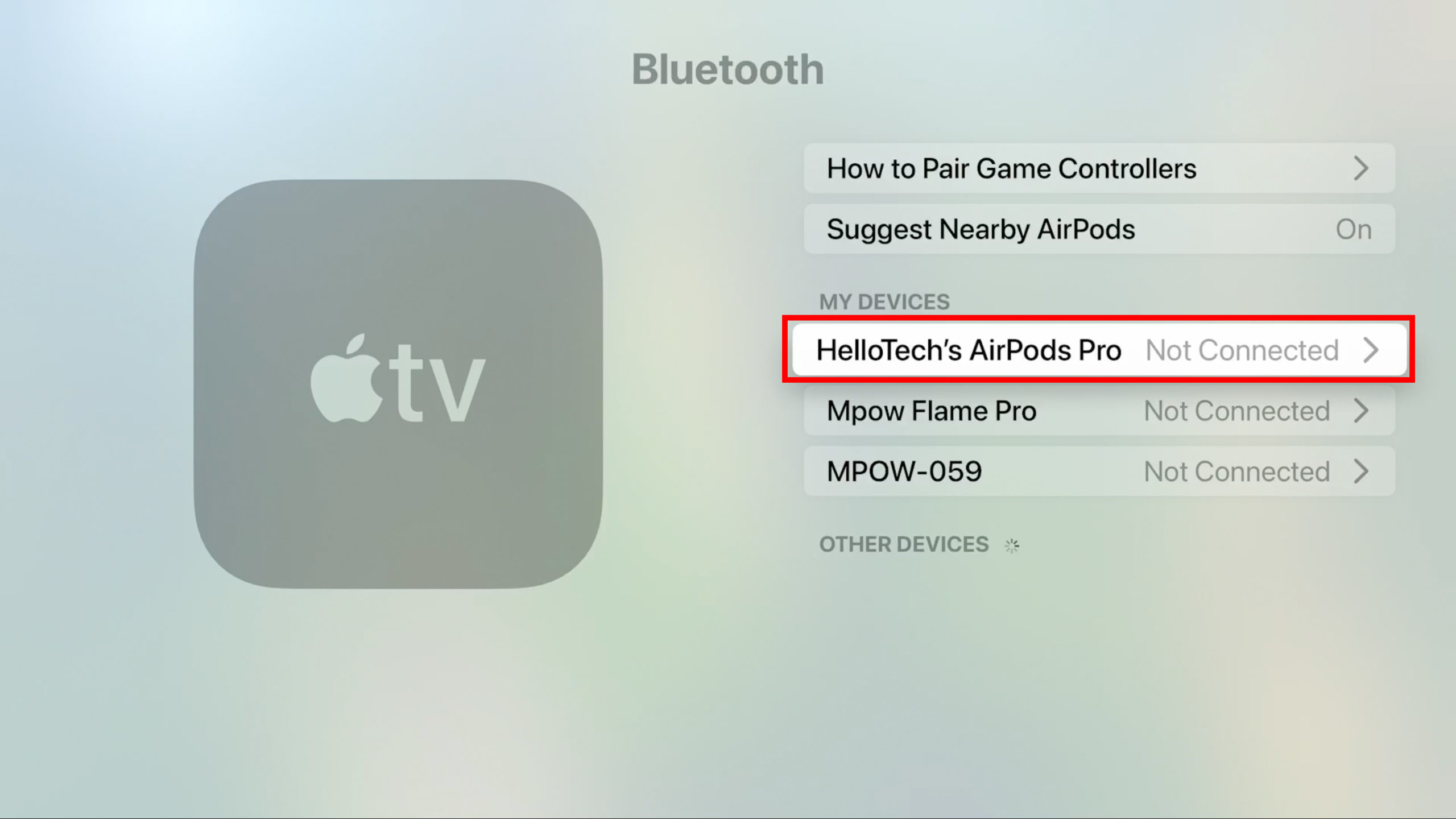
Comments