How to Block Text Messages on an iPhone
It can be frustrating when you keep receiving text messages that you don’t want. Whether they are from a jealous ex, or you are getting spammed by a less-than-reputable company, there is a way to prevent them from reaching your phone at all. Here’s everything you need to know about how to block text messages from a single caller and group messages on an iPhone.
How to Block Text Messages from Any Number on an iPhone
To block text messages on your iPhone from a single number, open the Messages app, select a text message from the number you want to block, and tap the profile icon at the top of your screen. Finally, tap info > Block this Caller > Block Contact.
- Open the Messages app on your iPhone. If you can’t find the app, swipe down from the middle of your home screen and use the search bar at the top of your screen.
- Then open a text message from the number you want to block.

- Next, tap the profile icon at the top of your screen.
- Then tap the info button. You will see this under the phone number and to the right.

- Next, tap Block this Caller. You might have to scroll down to find this.
- Finally, tap Block Contact on the pop-up menu.

You will know that the number is blocked if you see Unblock the Caller at the bottom of your screen. You can tap this to unblock the number at any time.
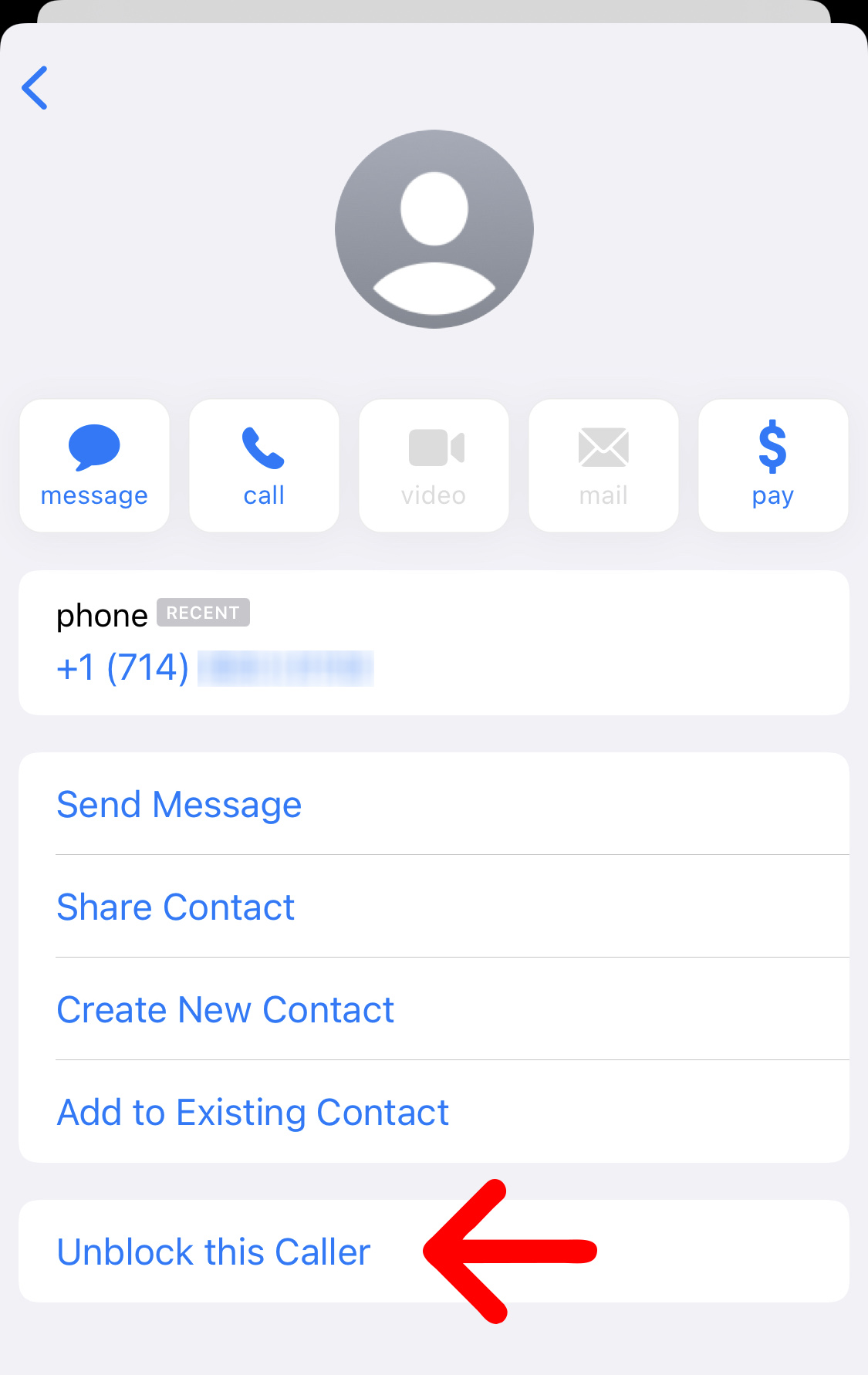
Alternatively, you can also go to Settings > Messages > Blocked Contacts. From here, you can see all the numbers you have blocked on your iPhone. You can then tap Add New at the bottom to block one of the numbers from your contacts list. Or you can tap the Edit button in the top-right corner to unblock a contact.
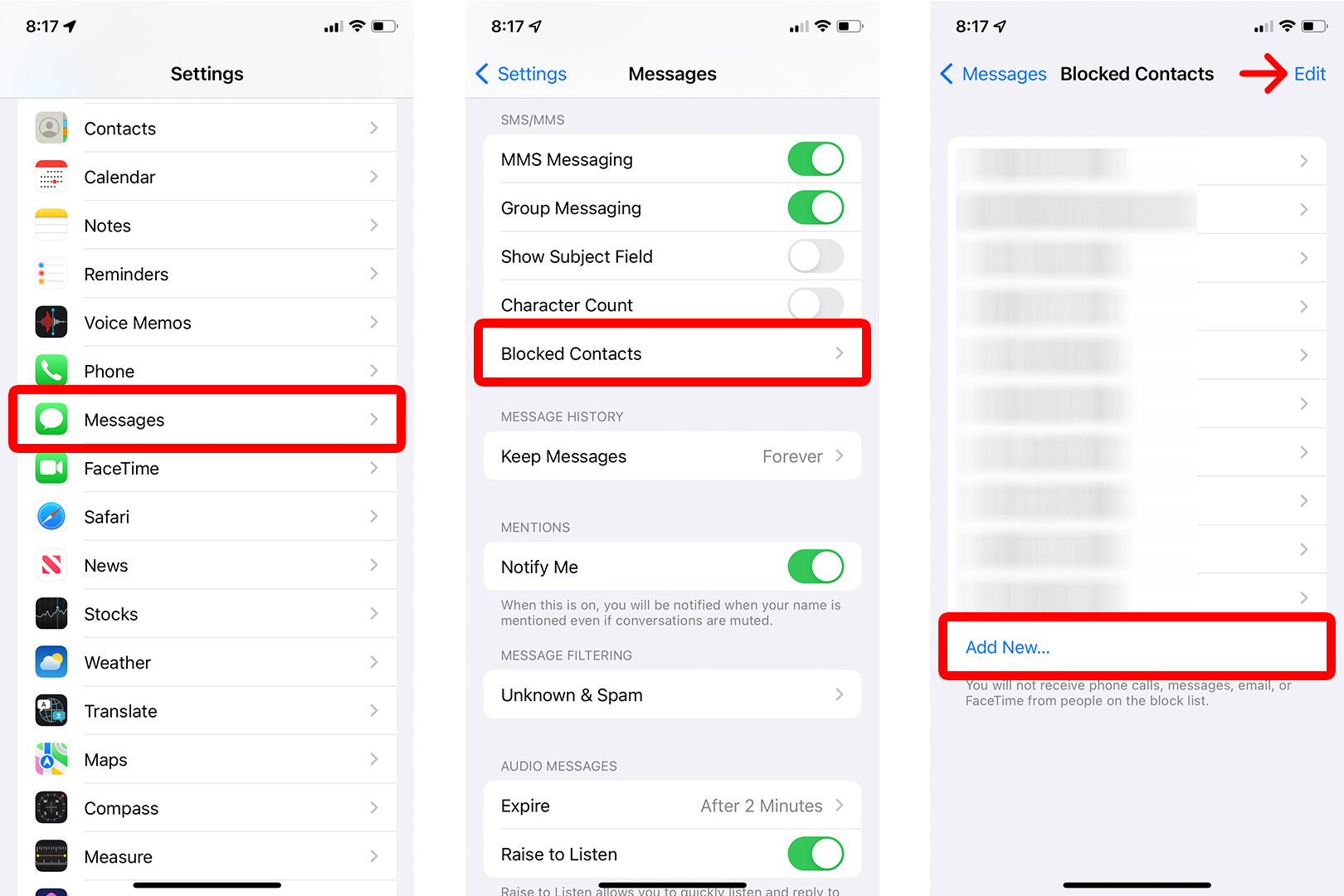
How to Block a Group Text on an iPhone
To block a group text on your iPhone, open the Messages app and select the group text you want to block. Then tap the profile icons at the top of your screen and select info. Finally, scroll down and tap the slider next to Leave Conversation.
- Open the Messages app on your iPhone.
- Then select the group text you want to block.
- Next, tap the profile icons at the top of the screen.
- Then tap Leave this Conversation.

- Next, tap Leave this Conversation in the pop-up.
- Finally, select Done. You will see this in the top-right corner of your screen.

Once you leave a conversation on your iPhone, you won’t get notifications from the group text anymore, but you will still get calls and see individual messages from the other members of the group.
If you don’t want to leave the conversation, but you don’t want to see the messages for a period of time, you can also hide the alerts. To do this, tap the slider next to the Hide Alerts button. You will then see a crescent moon icon next to the group conversation.
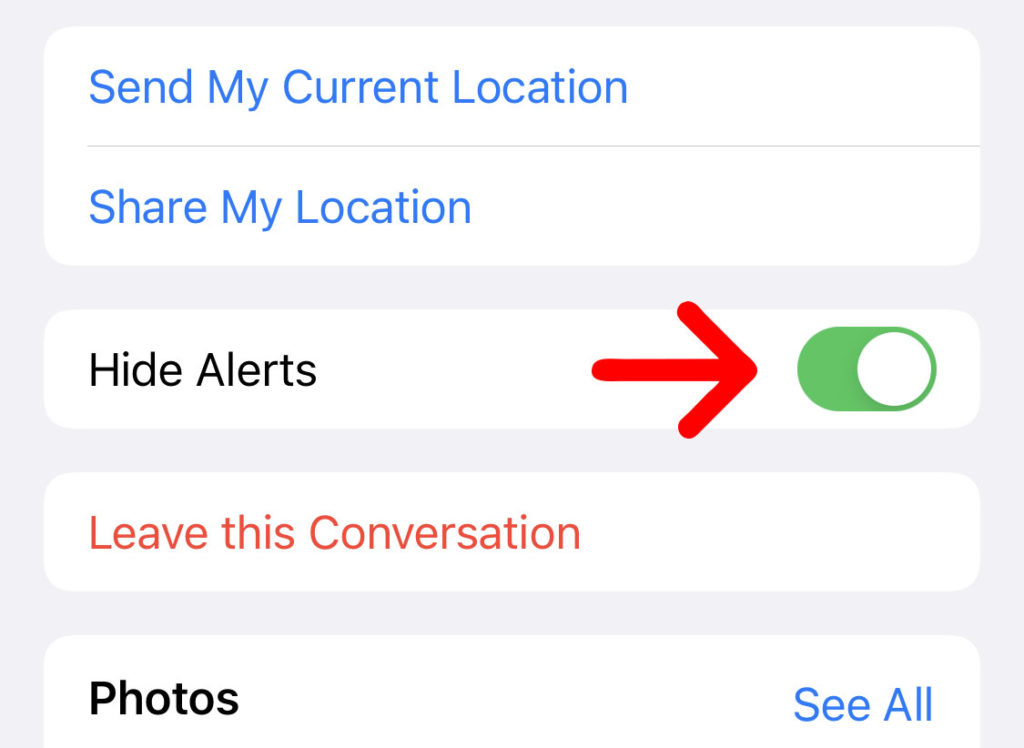
If you’re looking to block all spam messages at once, check out our guide on how to enable the Silence Unknown Callers feature on an iPhone.
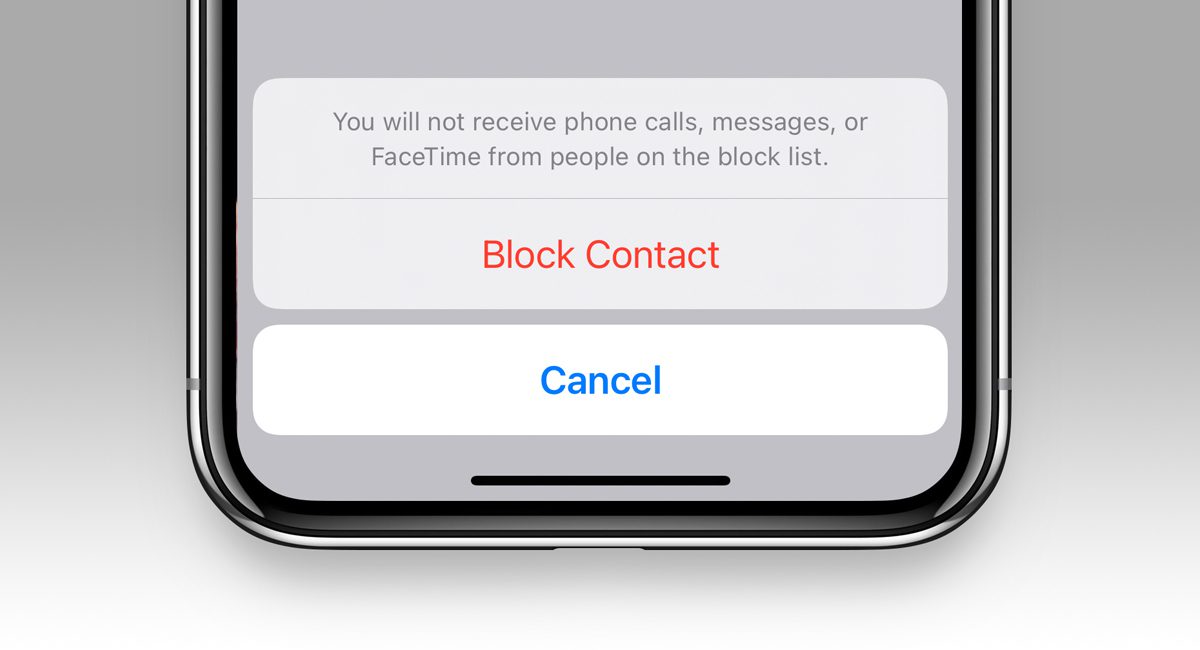
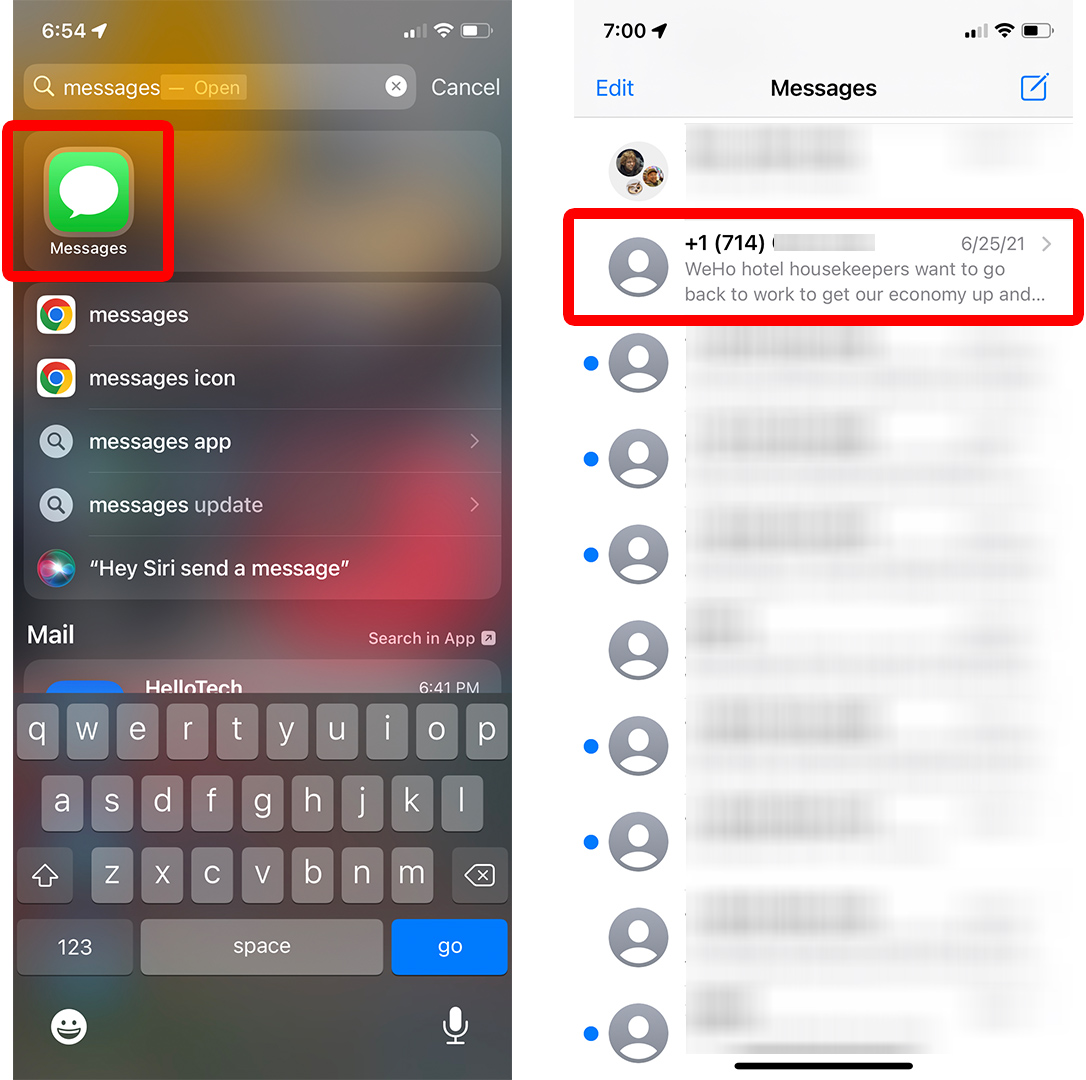
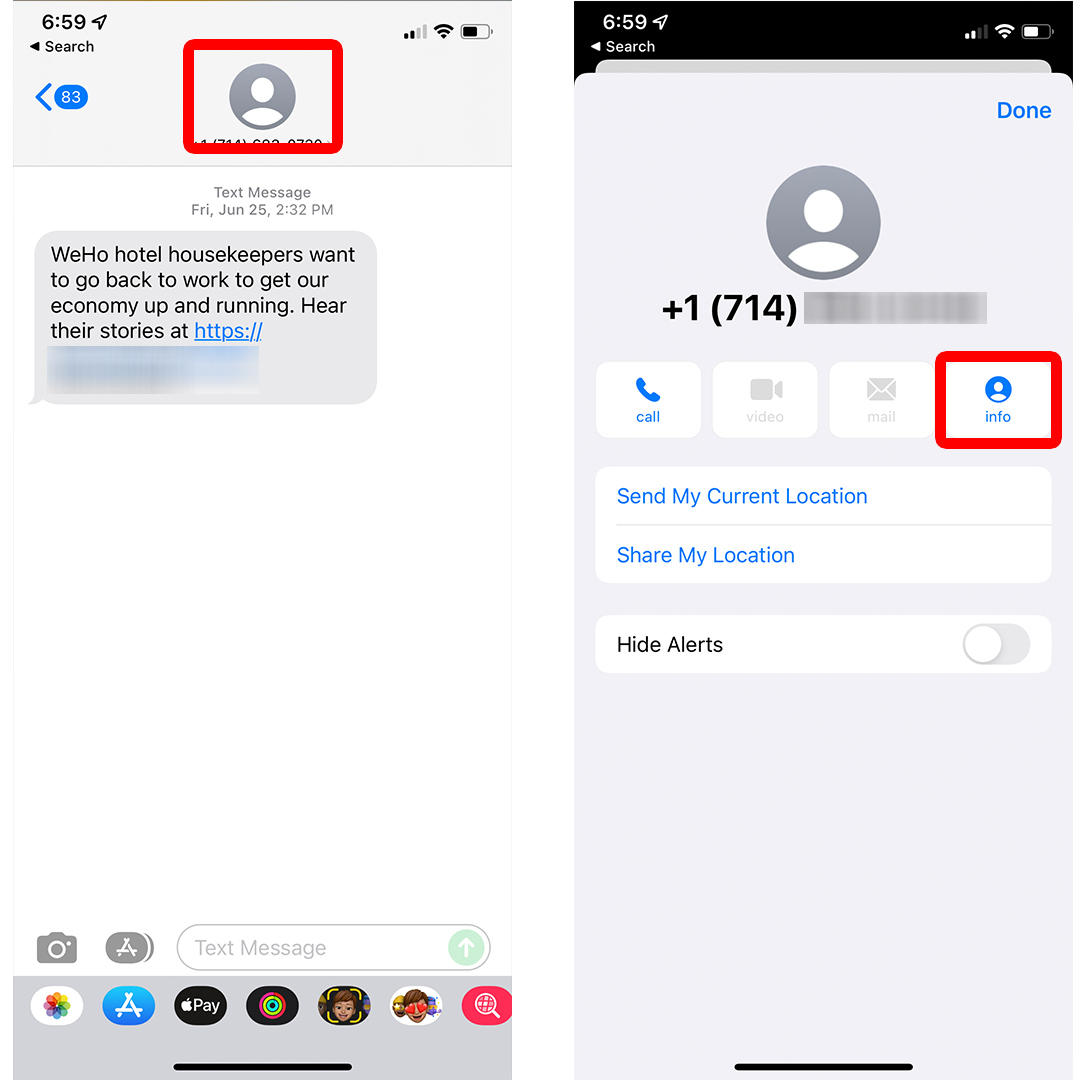
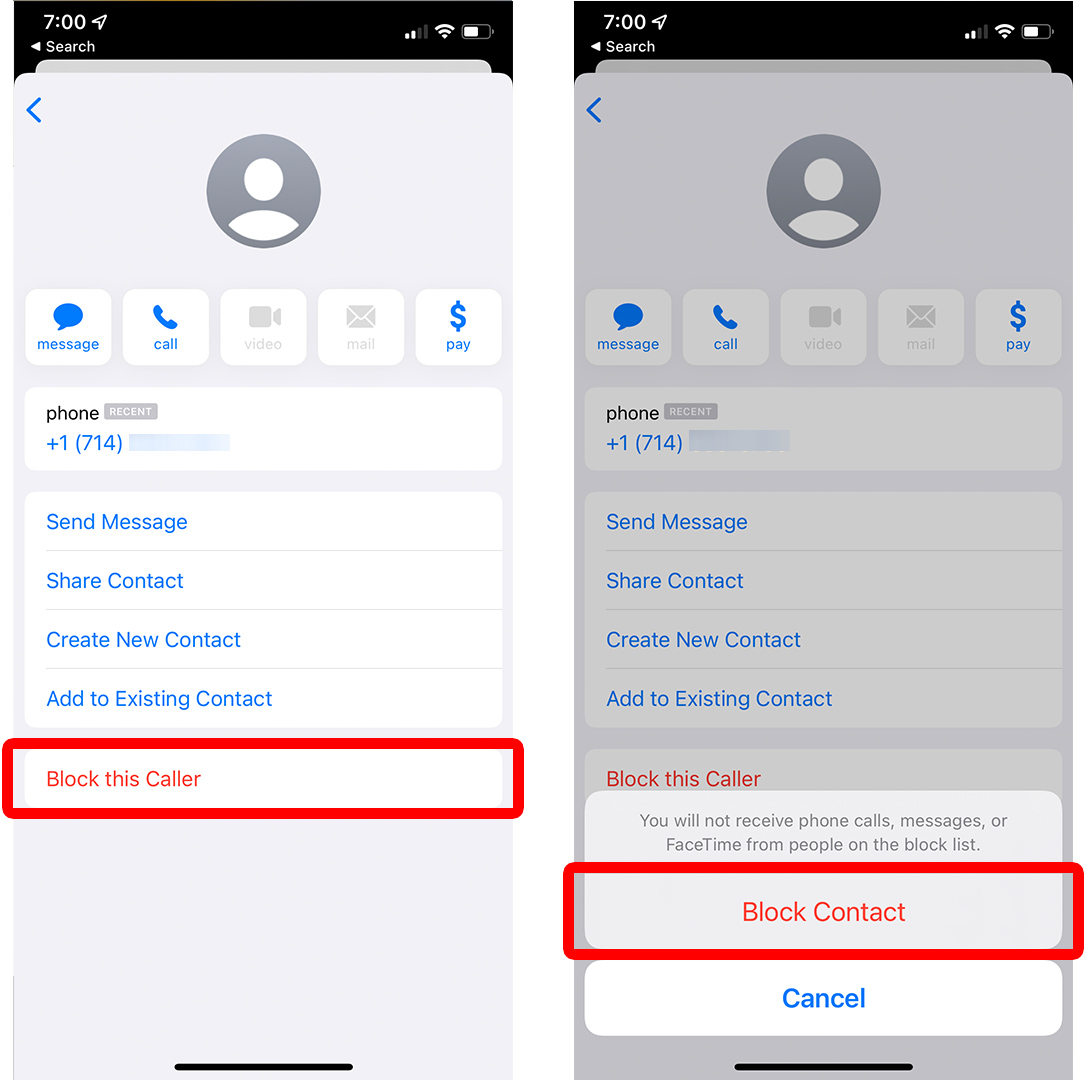
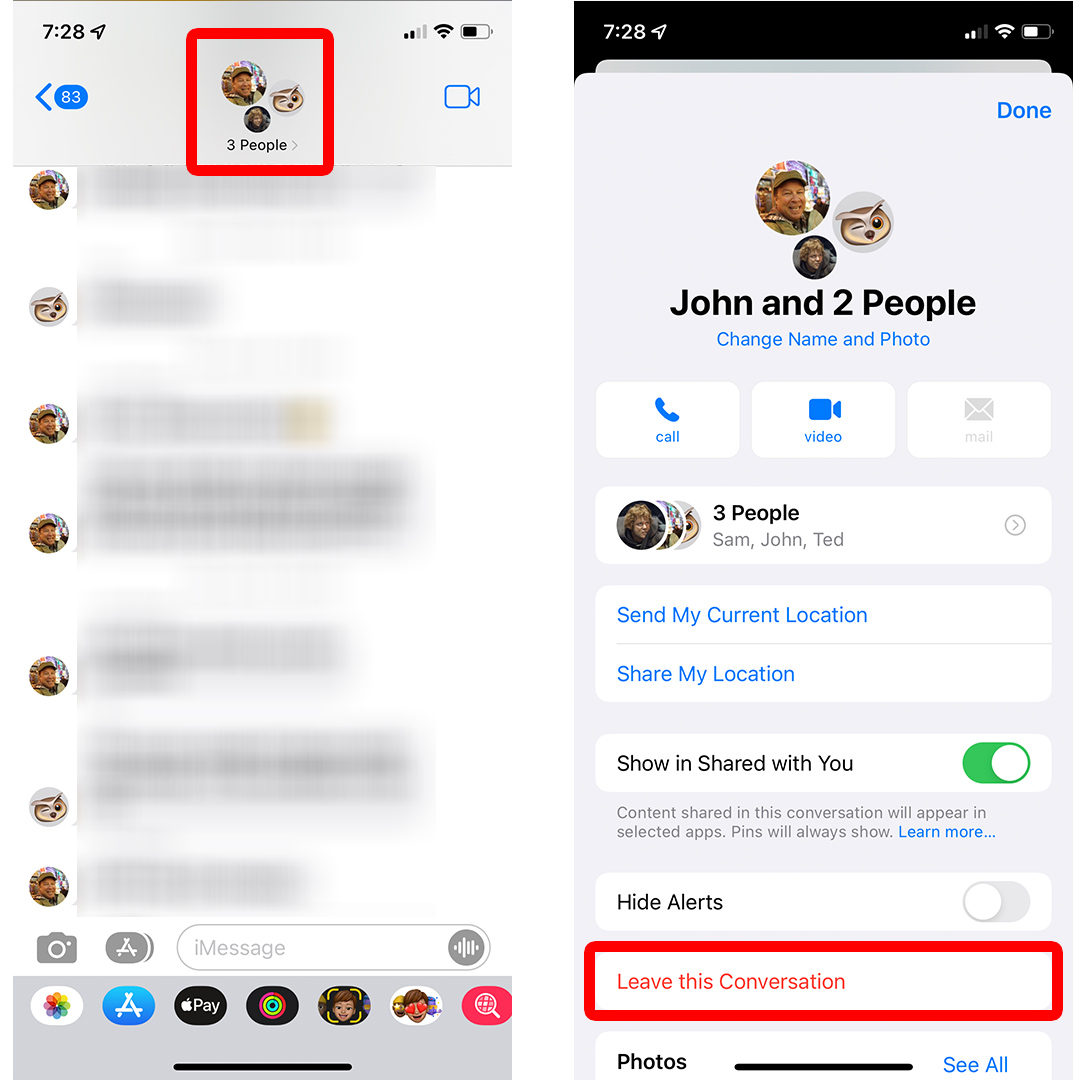
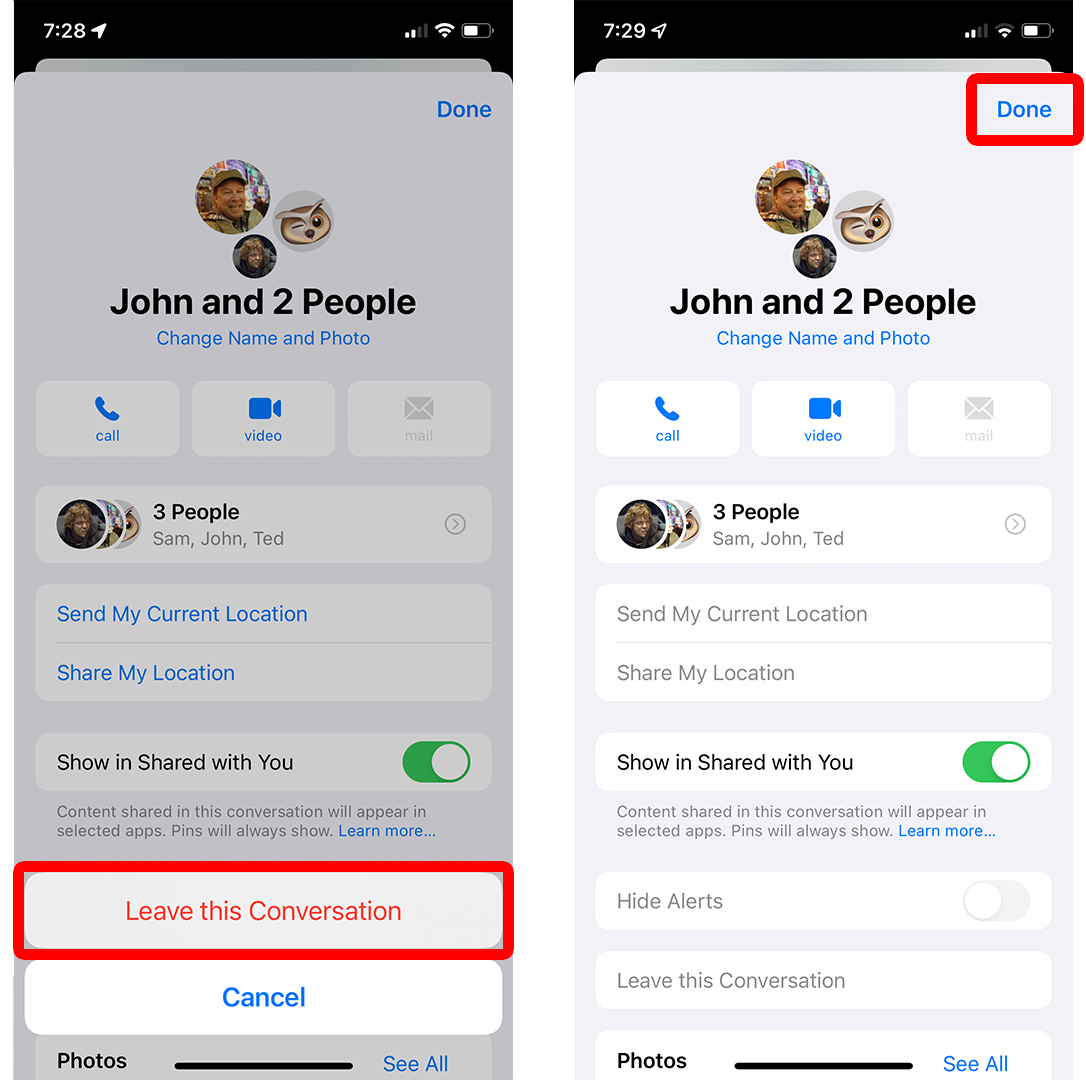
Comments